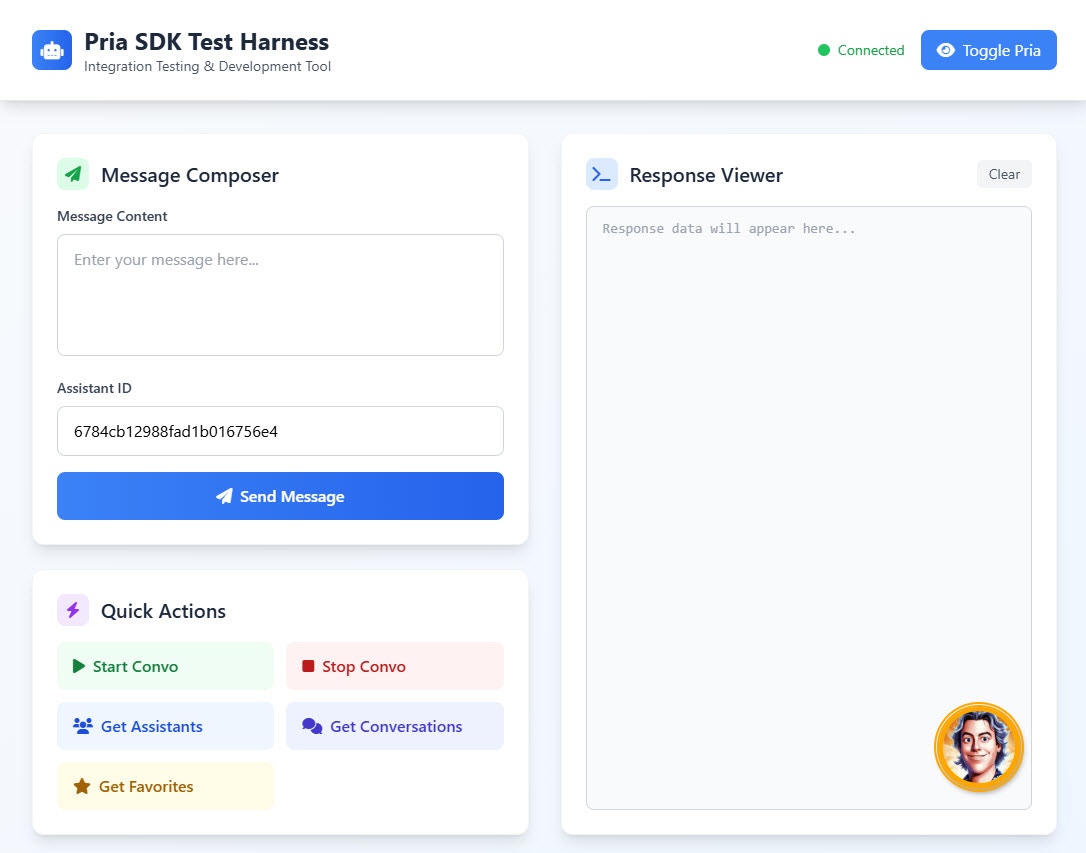Integration Process
The integration process is straight forward:
- Download and install the Web SDK,
- Choose between Limited or Standard Integration
- Furtner configure your integration (digital twin, user identity, display options)
Installation
Download the Pria Web SDK file and save it locally on your website under the name pria-sdk-web.js
https://pria.praxislxp.com/pria-sdk-web.js
Integration
You can choose Limited or Standard Integration based on your JavaScript skill level and requirements.
Limited Integration
Embed the Digital Twin UI in your website header with:
<script src="pria-sdk-web.js"></script>
The pria-sdk-web.js file is the SDK you downloaded. Optionally, place this in a directory, e.g., /assets/js/pria-sdk-web.js.
window.addEventListener('DOMContentLoaded', (event) => {
// loading logic
})
const instanceConfig = {
publicId: 'f831501f-b645-481a-9cbb-331509aaf8c1',
pictureUrl: 'https://cdn.domain.com/pics/dt_1.png'
}
const userConfig = {
email: `[email protected]`,
profilename: `John Doe`,
}
const displayOptions= {
buttonPositionRight: 'calc(50% - 40px)',
buttonPositionBottom: '80px'
}
PriaIntegration.loadSdk('https://pria.praxislxp.com', displayOptions, instanceConfig, userConfig);
For security, retrieve these values from a secure, asynchronous source to avoid exposing sensitive data.
Integration Starter kit
Download the Example Starter Kit to get started
Standard Integration
For full control, use JavaScript to configure and load the SDK.
Configuration object example:
// Configuration
let config = {
displayOptions: {
buttonPositionRight: 'calc(50% - 40px)',
buttonPositionBottom: '80px'
},
instanceConfig: {
publicId: 'f831501f-b645-481a-9cbb-331509aaf8c1',
pictureUrl: 'https://cdn.domain.com/pics/dt_1.png'
},
userConfig: {
email: '[email protected]',
profilename: 'John Doe',
usertype: 1,
userid: 110,
roleid: 123,
rolename: "Course ABC",
partnerid: 1,
partnername: "ABC Global Inc."
},
... other useful configuration objects
};
This object configures display, digital twin instance, and user identity.
/**
* Load the Pria SDK
*/
loadPriaSDK() {
return new Promise((resolve, reject) => {
const script = document.createElement('script');
script.src = 'pria-sdk-web.js';
script.async = true;
script.onload = () => {
PriaIntegration.loadSdk(
'https://pria.praxislxp.com',
config.displayOptions,
config.instanceConfig,
config.userConfig
);
resolve();
};
script.onerror = (error) => {
reject(new Error('Web SDK loading failed'));
};
document.body.appendChild(script);
});
}
// usage
await loadPriaSDK();
The SDK file should be the copy you installed. You can organize includes under /assets/js/ as needed.
Configuration Parameters
The SDK requires three objects: displayOptions, instanceConfig, and userConfig.
Display Options
The displayOptions object controls the display and behavior of your digital twin on screen.
let displayOptions = {
fullScreen: false, // Expand in full screen mode
openOnLoad: false, // Open Pria immediately when loaded
buttonWidth: '80px', // Size of the Pria logo button
buttonPosition: 'fixed', // Button position type (fixed, relative, sticky)
buttonPositionRight: '20px', // Distance from right edge
buttonPositionBottom: '20px', // Distance from bottom edge
buttonNoBounce: true, // Disable button bounce animation
priaContainerId: '', // Container ID for Pria window (default: BODY)
buttonContainerId: '', // Container ID for button (default: BODY)
allowPop: false, // Allow popping out of containing iframe
noUI: false // Disable UI for headless operation
}
Set noUI: true to use Pria programmatically without the visual interface
Adjust buttonPositionRight with CSS for positioning, e.g., calc(50% - 40px) for center alignment.
Instance Configuration
The instanceConfig object configure which Digital Twin to use along with the picture rendered in the start button.
let instanceCconfig = {
publicId: '41407647-248c-4f0e-a317-71fc151ba8fb' // Public ID identifying your Digital Twin
pictureUrl: 'https://cdn.domain.com/pics/dt_1.png', // Picture to use for the on-screen icon if your Digital Twin
};
The publicId identifies your digital twin instance
Load these values securely and asynchronously—never expose sensitive data in your HTML.
User identity
Set the user identity in the userConfig object
let userConfig = {
email: '[email protected]', // Required
profilename: 'John Doe',
profilepicture: '', // Leave empty for user's default picture
userid: '123', // Optional user identifier on your site
roleid: 123, // Optional conversation/course ID
rolename: 'Course ABC', // Optional conversation/course name
partnerid: 1, // Optional customer/account ID
partnername: 'ABC Global Inc.' // Optional customer/account name
};
The email is required and serves as the main identifier in Praxis AI Middleware.
For education, set roleid and rolename to specify the course.
Use partnerid and partnername to identify an Account or Customer when you create a multi tenant solution
For enhanced security, always retrieve these values asynchronously from a secure source to prevent exposure of plaintext data in the page.
Wait for Pria and Start Convo mode
Here is an example demonstrating how to Wait for Pria to be fully ready, then start Convo mode
/**
* Start convo
*/
const startConversation = async() => {
const request = {
command: 'convo.start',
//assistantId: '674e9fd3d7e18aa82eb49fda',
selectedCourse: {
course_id: 777,
course_name: 'My Conversation'
}
};
console.log("Starting convo mode")
window.pria.send(request);
}
const handleResponse = async (data)=>{
console.log("Got resonse from Pria", data)
if (data?.response?.isError){
const content = data?.response?.content
if (content && content.indexOf("not connected")>-1){
setTimeout(startConversation, 2000)
}else{
alert(data.response.content)
}
}
}
const waitForPria =() => {
if (!(window?.pria.priaObj?.ui && window?.pria?.priaObj?.lti?.url) ) {
console.log("Waiting for Pria to load...");
return;
}
console.log('Pria loaded:');
clearInterval(waitForPriaTimer);
window.pria.subscribe(handleResponse);
setTimeout(startConversation, 2000)
window.addEventListener('beforeunload', () => {
window.pria.unsubscribe(handleResponse)
})
}
let waitForPriaTimer = setInterval(waitForPria, 1000)
Integration Class Sample
This example is provided AS IS to demonstrate how you can cleanly integrate a Digital Twin in your Web Application. It is extracted from the playground example code.
/**
* Javascript Class integration example
*/
class PriaTestHarness {
constructor() {
this.pria = null;
this.waitForPriaTimer = null;
this.isConnected = false;
// Configuration
this.config = {
displayOptions: {
buttonPositionRight: 'calc(50% - 40px)',
buttonPositionBottom: '80px'
},
instanceConfig: {
publicIdguest: '41407647-248c-4f0e-a317-71fc151ba8fb',
publicId: 'f831501f-b645-481a-9cbb-331509aaf8c1',
pictureUrl: 'https://ca.slack-edge.com/T08Q47N2NUT-U08PZ8CUVDK-d32d2c5679ad-512'
},
userConfig: {
email: '[email protected]',
profilename: 'Alex Lebegue',
usertype: 1,
userid: 110,
roleid: 123,
rolename: "Course ABC",
partnerid: 1,
partnername: "ABC Global Inc."
},
conversation: {
id: 777,
name: "My Conversation"
},
localhost: true
};
this.init();
}
/**
* Initialize the application
*/
async init() {
try {
await this.loadPriaSDK();
}
catch (error) {
console.error('Failed to initialize application:', error);
}
}
/**
* Load the Pria SDK
*/
loadPriaSDK() {
return new Promise((resolve, reject) => {
const script = document.createElement('script');
script.src = 'pria-sdk-web.js';
script.async = true;
script.onload = () => {
console.log('Web SDK Script loaded');
const url = 'https://pria.praxislxp.com';
PriaIntegration.loadSdk(
url,
this.config.displayOptions,
this.config.instanceConfig,
this.config.userConfig
);
this.waitForPriaTimer = setInterval(() => this.waitForPria(), 2000);
resolve();
};
script.onerror = (error) => {
console.error('Failed to load Web SDK:', error);
reject(new Error('Web SDK loading failed'));
};
document.body.appendChild(script);
});
}
/**
* Wait for Pria to be available and set up subscriptions, etc.
*/
waitForPria() {
if (!window.pria) {
console.log("Waiting for Pria to load...");
return;
}
clearInterval(this.waitForPriaTimer);
this.pria = window.pria;
this.isConnected = true;
}
}
// Initialize the application when DOM is loaded
document.addEventListener('DOMContentLoaded', () => {
new PriaTestHarness();
})
SDK Playground Example
See a live demo: at SDK Playground Example.
https://pria.praxislxp.com/pria-sdk-web-sample.html
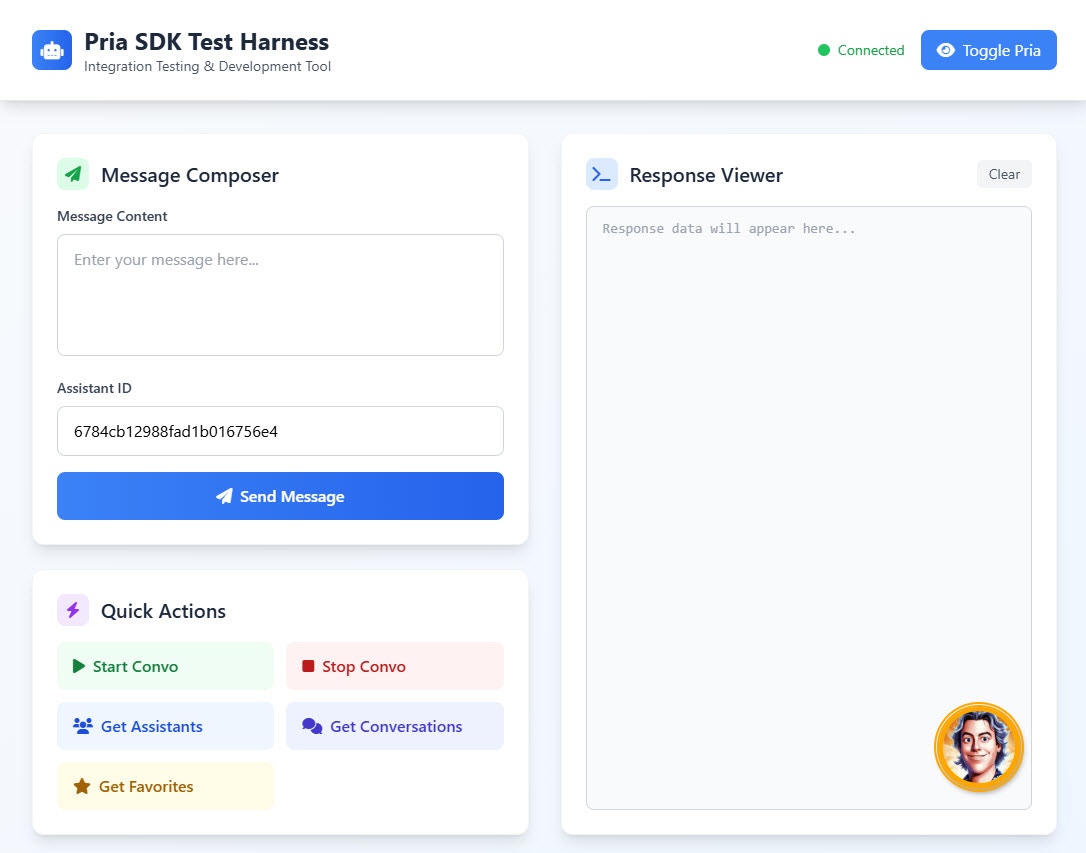 This demo covers integration, connection detection, command execution, and more.
This demo covers integration, connection detection, command execution, and more.
Automation
Refer to the Javascript APIs for interacting with your Digital Twin programatically using Javascript