Instance Management
Instances are the core of your Praxis AI experience, allowing you to manage and interact with various digital twins.This feature is only available for Digital Twin Instance Admins
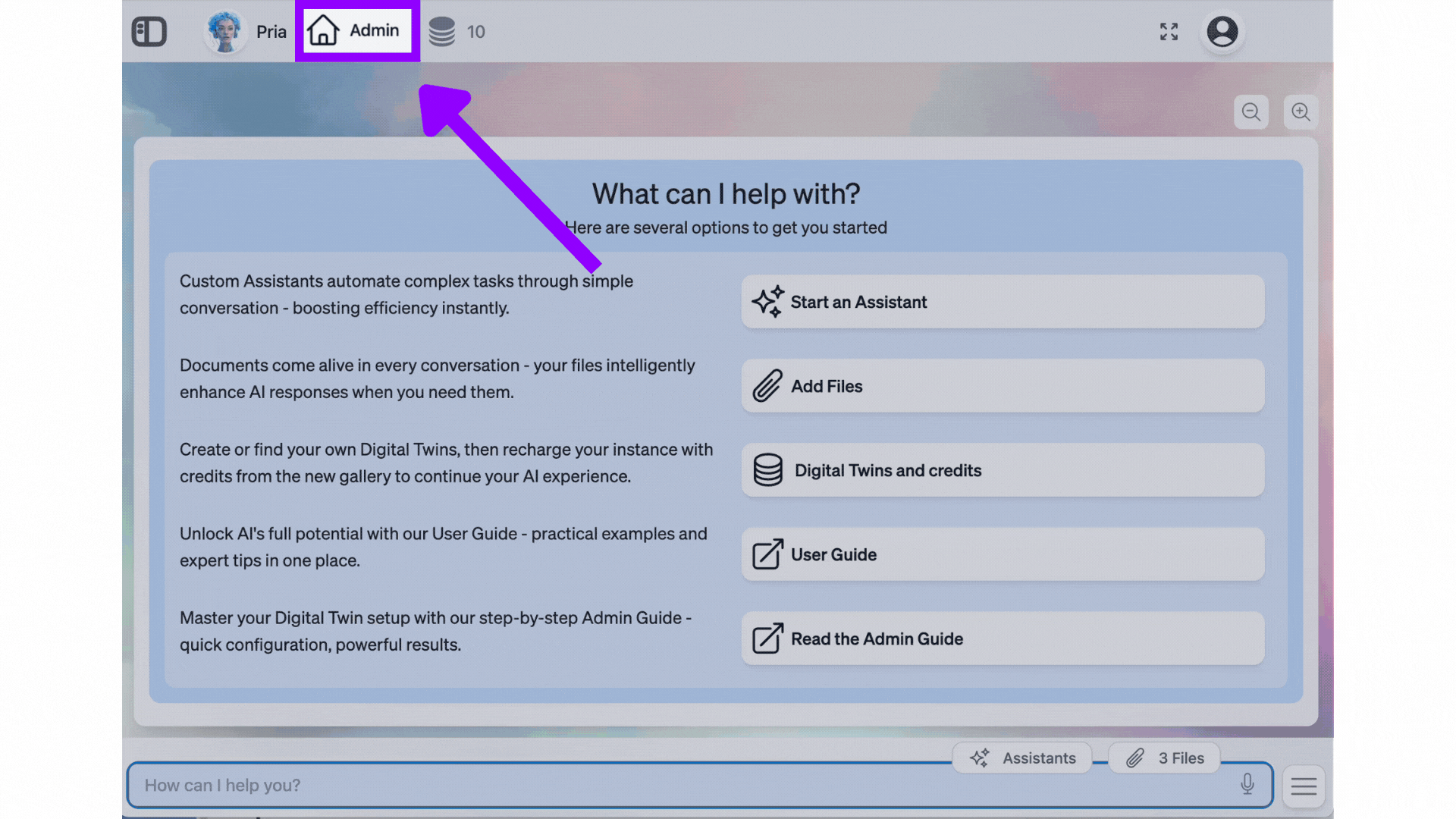
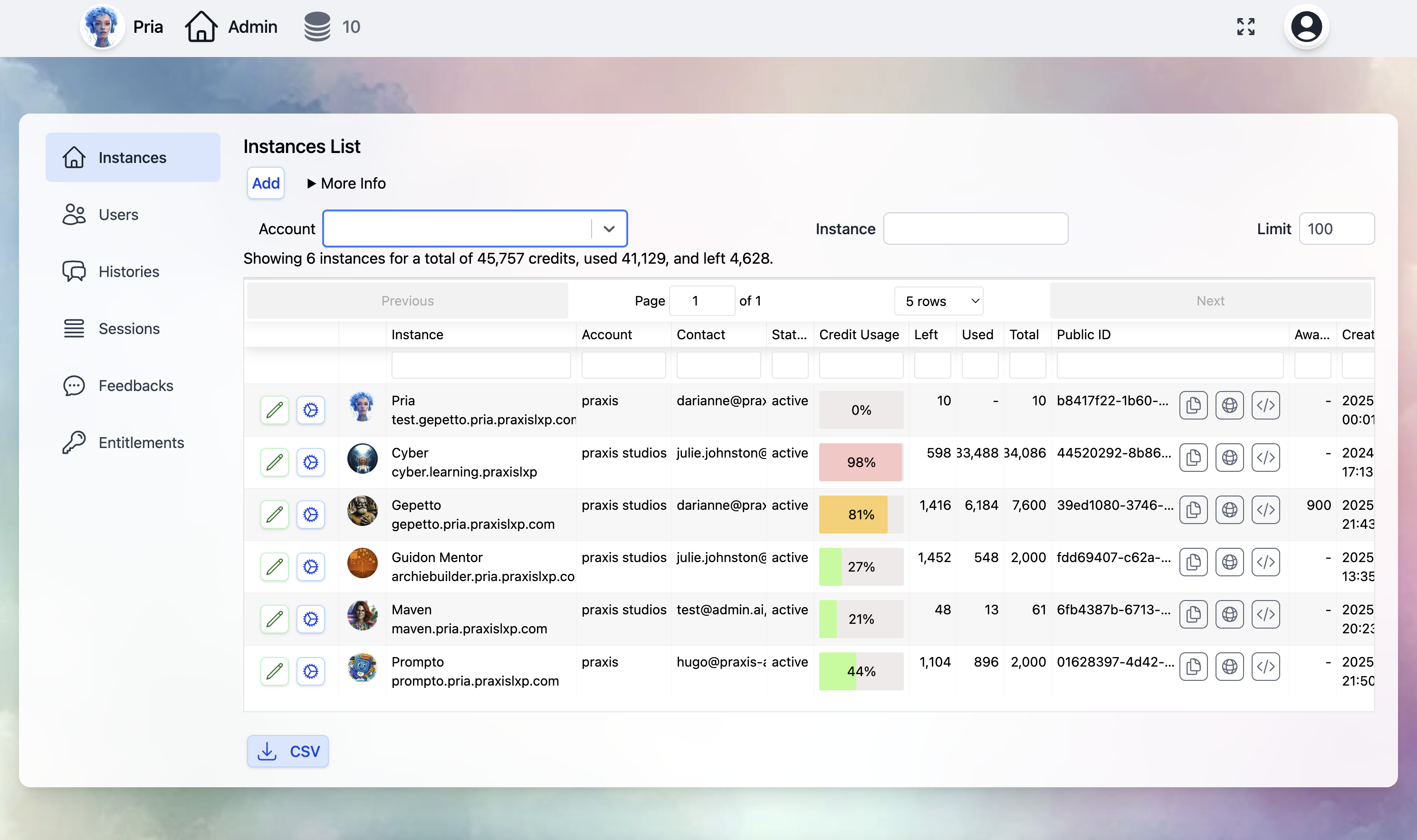
Viewing Instances
List of Instances
The Instances tab displays all instances you have access to. Each instance is listed with its name, status, and other relevant details.
Instance Details
Clicking on an instance will provide you with detailed information, including its configuration, members, and activity logs.
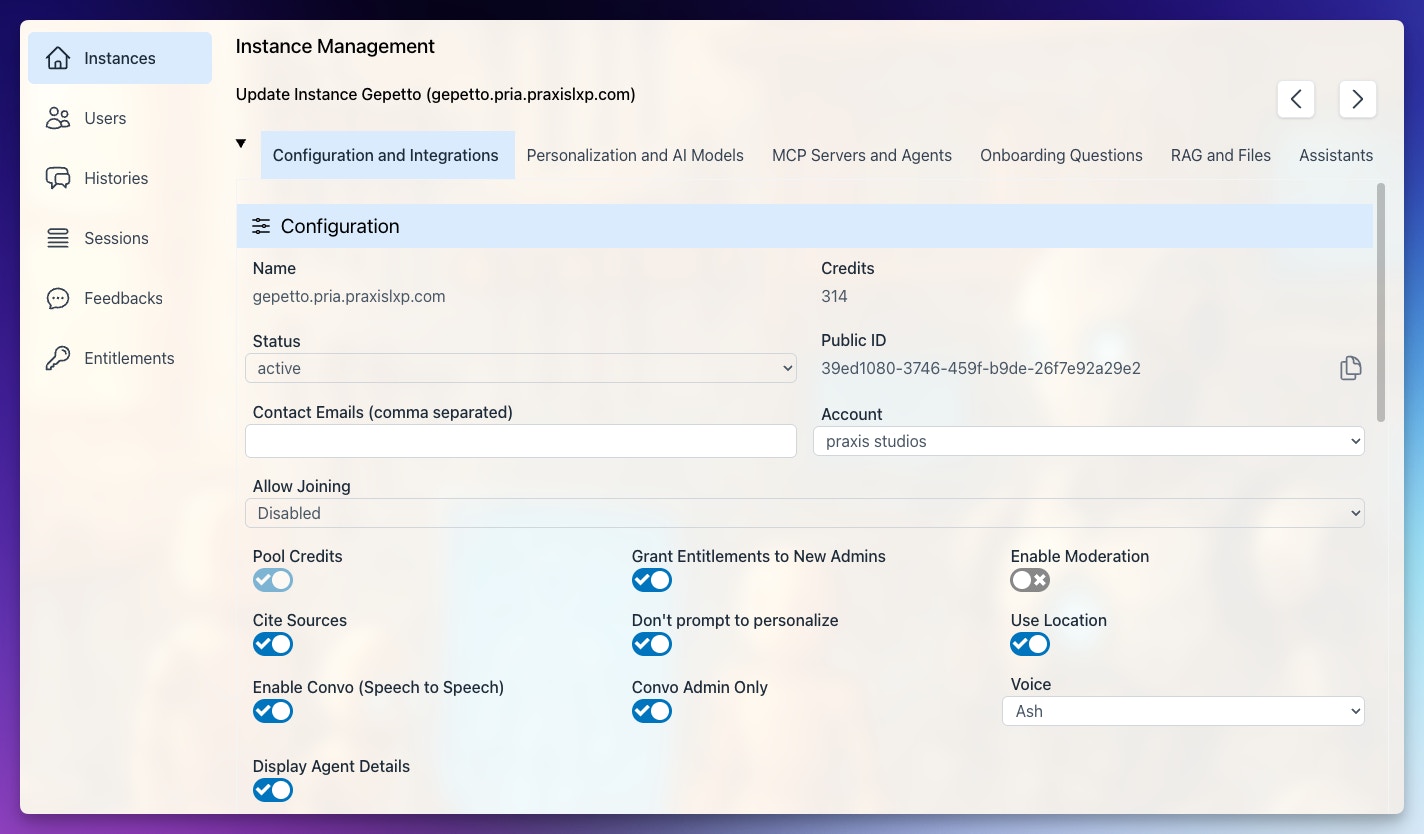
Name
Name
Set your instance name using consistent naming conventions:
Credits
Credits
New instances receive 50 starter credits. Purchase additional credits at https://pria.praxislxp.com/my-profile/pricing or contact your institution’s IT administrator for enterprise options.
Status
Status
Controls instance availability:
- Active: Instance is operational for all users
- Inactive: Instance is temporarily disabled
Contact Emails
Contact Emails
Specify administrator email addresses for instance monitoring and notifications. Multiple emails can be added for redundancy.
Account
Account
Links your instance to your institutional account for centralized credit management and distribution across multiple digital twins.
Public ID
Public ID
Unique identifier automatically generated during instance creation. Used for API integrations and system connections. Keep this confidential and do not share publicly.
Pool Credits
Pool Credits
Enable credit sharing across all instance users. Each interaction consumes 1-2 credits based on complexity. When credits are depleted, users cannot interact until credits are replenished according to your service agreement.
Request from users against instances that do not poll credits draws from the user’s personal credit pool.
Grant Entitlements to New Admins
Grant Entitlements to New Admins
Automatically grants full entitlements to new administrators, providing complete dashboard access and customization capabilities. For specific entitlement questions, contact [email protected].
Enable Moderation
Enable Moderation
Activates automatic content monitoring to detect and flag inappropriate user interactions. Alerts are sent to designated contact emails when violations occur.
Don't Prompt to Personalize
Don't Prompt to Personalize
Disables the initial personalization popup for new administrators, allowing direct access to the dashboard.
Use Location
Use Location
Enables location-based responses for queries about local services, weather, campus information, and regional content. Improves response accuracy and relevance for location-dependent requests.
Enable Convo
Enable Convo
Activates voice communication capabilities using advanced speech recognition and text-to-speech technology. Users can speak directly to the digital twin and receive verbal responses in real-time.
Display Agent Details
Display Agent Details
Shows detailed information about the tool calls made to respond to queries.
Integrations
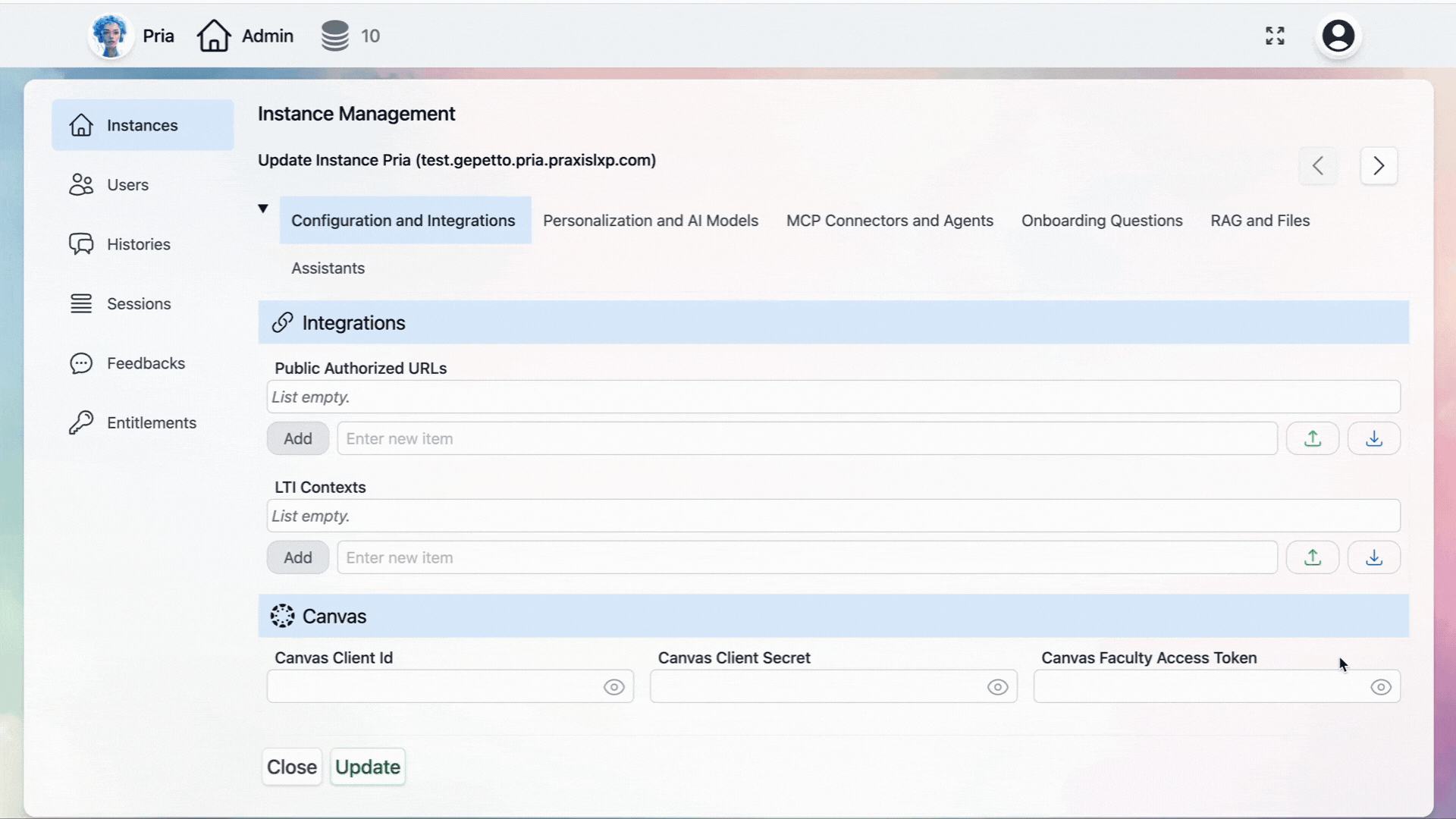
Public Authorized URLs
Configure the URLs authorized to access your instance for secure integration with external platforms. Example for Canvas Integration:LTI Contexts
LTI (Learning Tools Interoperability) contexts are automatically populated when you connect an LTI placement to your digital twin instance. Key Features:- Automatic Population: Contexts are created when LTI placements are established
- Instance Memory: The system remembers which instance to launch when accessing your digital twin through LTI or Canvas theme-based integration
- Easy Management: Remove placements directly from this list or through your profile page
- Remove the placement from the LTI Contexts list, or
- Navigate to your profile page for additional management options
Canvas
The Canvas Client ID and Secret are used to connect your digital twin instance to Canvas. If these keys are not configured, your digital twin will not be able to search through Canvas as reference material.These keys will be configured by your Canvas Administrator. If you are a Canvas administrator and would like guidance, refer to this guide.
Kaltura
Similarly, the Kaltura Partner ID, Secret, Admin or User and User ID fields are used to connect your instance to the Kaltura Video Platform.Amazon Web Services (AWS)
Connect AWS services to extend your digital twin’s capabilities.API Keys
Configure Large Language Model (LLM) API keys to use your own credits and customize AI behavior. Supported Providers:- OpenAI GPT models
- Anthropic Claude
- Google Gemini
- Other compatible LLM services
Security Considerations
- URL Validation: Only authorized URLs can access your instance
- Credential Management: All API keys and secrets are encrypted and stored securely
- Access Control: Integration permissions are tied to your user entitlements
- Audit Trail: All integration activities are logged for security monitoring

