Activating Conversation Mode
1
Locate convo mode icon
From the main interface, look for the Conversation icon on the text input bar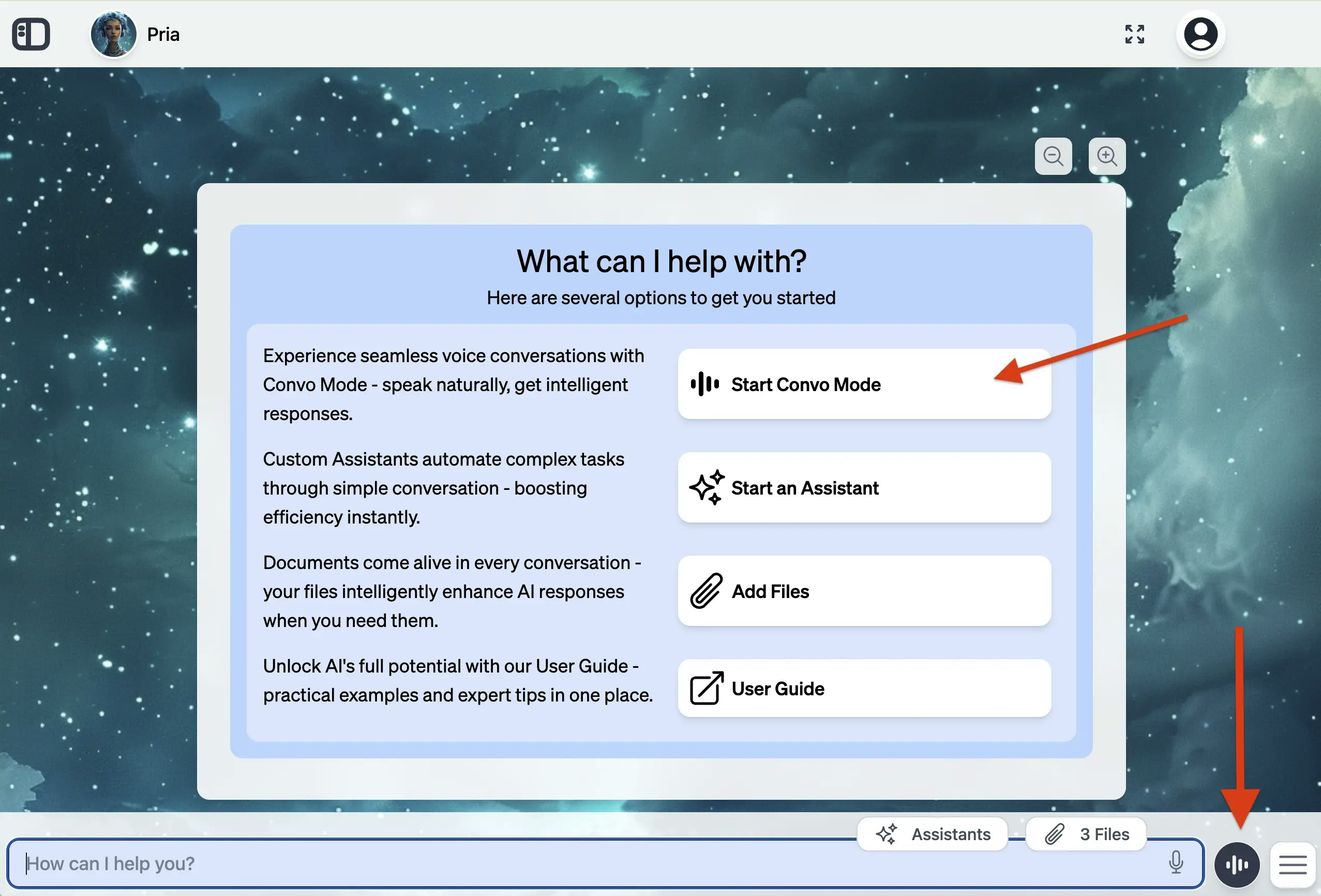
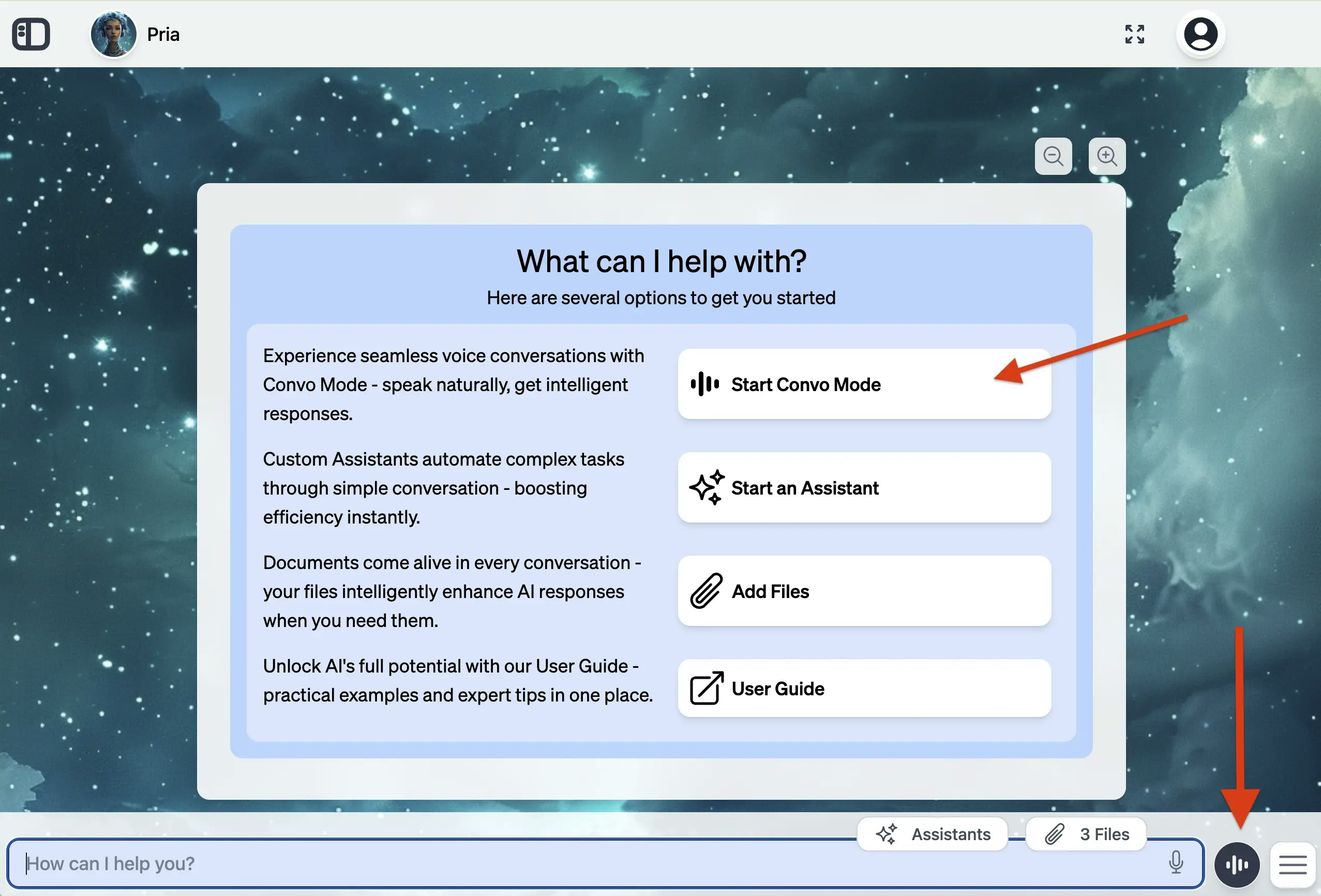
2
Enable microphone
Allow microphone use in the browser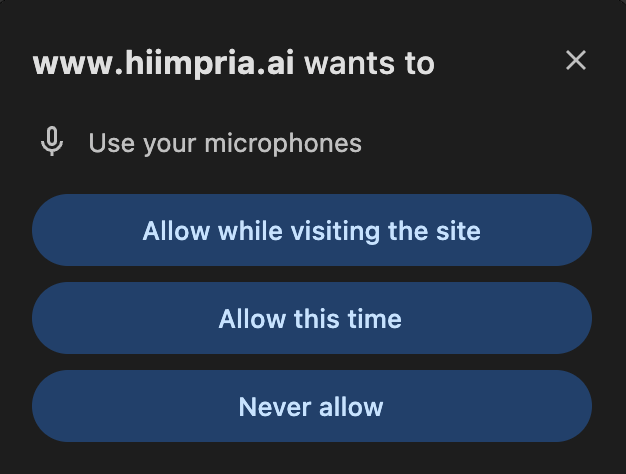
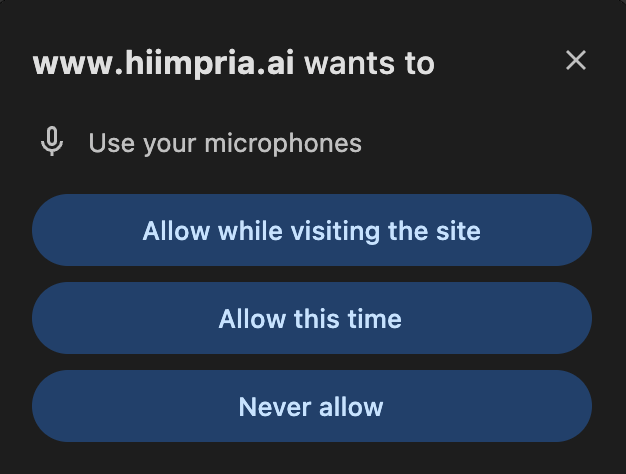
3
Test it out
Check if voice activation is enabled by clicking start and saying “Hey [Digital Twin Name]“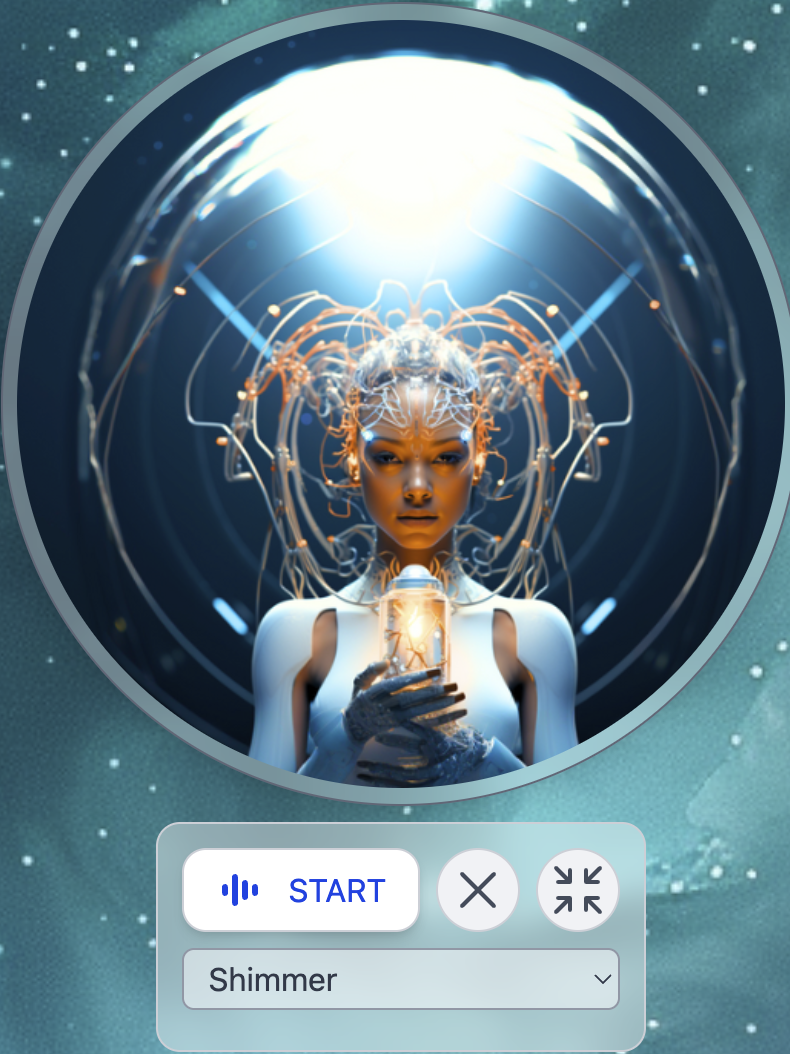
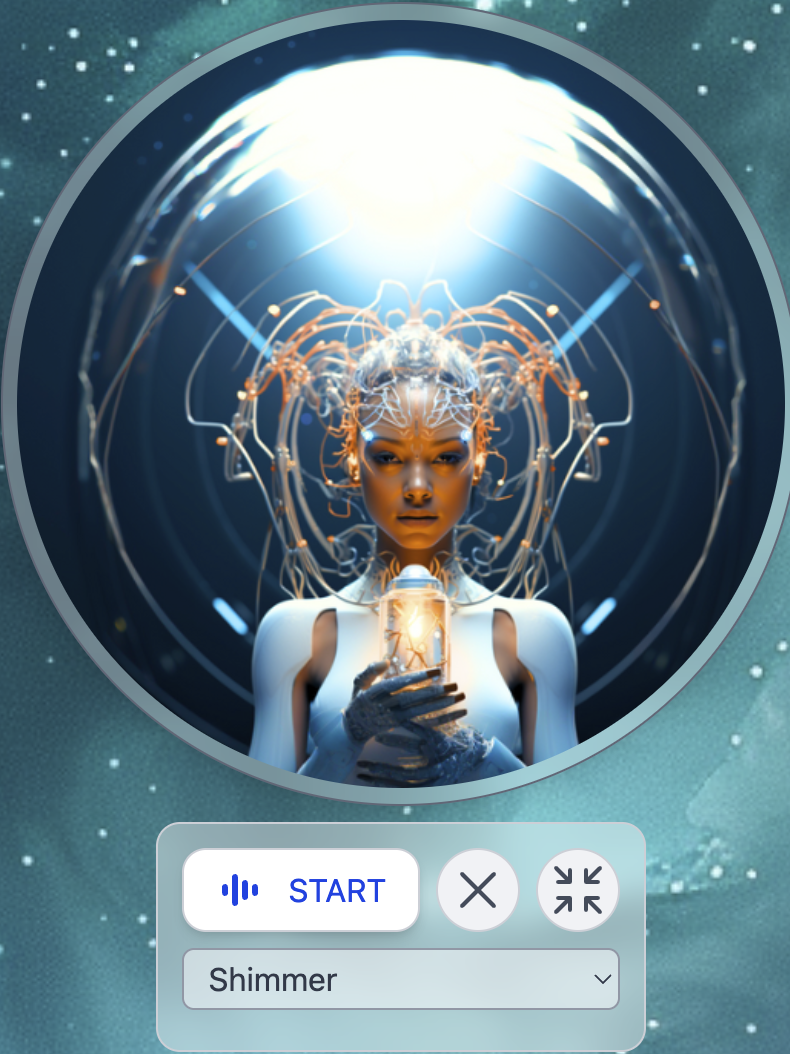
What does Convo Mode do?
Natural Dialogue Flow
Your digital twin knows how to have actual conversations. It waits for you
to finish your thoughts before jumping in, remembers what you’ve been
talking about, and lets you ask follow-up questions without having to repeat
yourself.
Voice Capabilities
When you speak, your words appear as text right away. When your digital twin
responds, you’ll hear it speak back to you with a natural-sounding voice.
The more you use it, the better it gets at understanding how you talk.
Multilingual Support
Switch between languages right in the middle of a conversation. Your digital
twin will catch on and switch with you, keeping track of what you were
talking about.
Cultural Adaptation
It even understands when bilingual speakers naturally mix languages, and it
adapts its responses to fit the cultural context of whatever language you’re
using.
Knowledge Integration
Your AI assistant automatically references your uploaded documents and
custom-built assistants during conversations, providing personalized and
contextually relevant responses.
Audio Transcriptions
All voice conversations are automatically saved as searchable transcript
files that you can access, review, and reference at any time.
Troubleshooting Common Issues**
Microphone not working
Microphone not working
Check permissions and hardware connections. Your microphone needs to be
enabled in the platform for convo mode to work
Poor audio quality
Poor audio quality
Adjust input sensitivity and check for background noise
Echo or feedback
Echo or feedback
Use headphones or adjust speaker volume
Voice not recognized
Voice not recognized
Speak clearly and check language settings
AI not responding
AI not responding
Check internet connection and try restarting
Context lost
Context lost
Provide brief recap of previous discussion to your digital twin and pick up
from there
Misunderstood requests
Misunderstood requests
Rephrase using different words or examples
Language switching problems
Language switching problems
Explicitly state language changes if it does not pick up on the changes

