Text Prompts
The text input bar at the bottom of your screen is your primary way to interact with your digital twin. Simply type your questions, requests, or instructions there - it can help with everything from answering questions to completing specific tasks.1
Enter Your Question
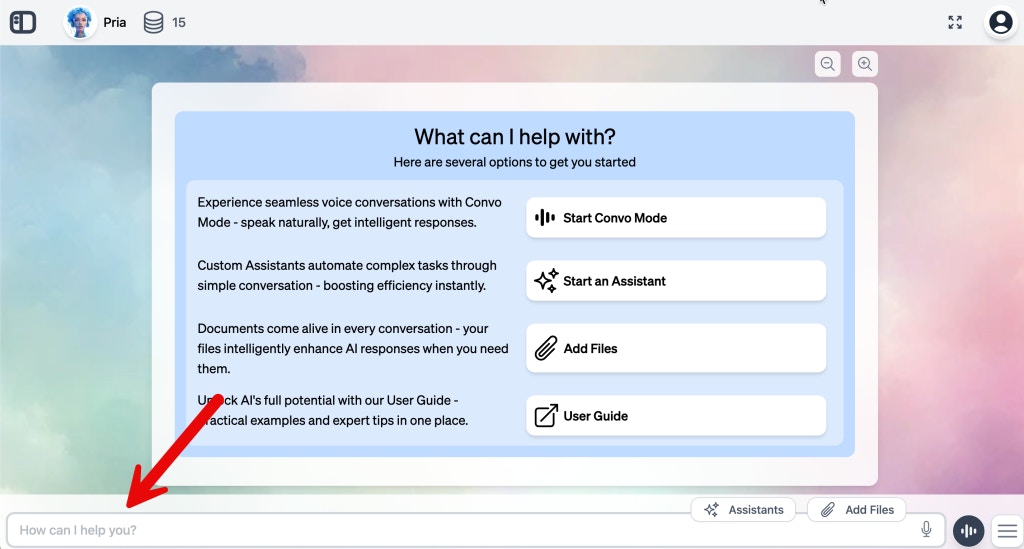
Prompt
2
Submit Your Question
Press
Enter on your keyboard to submit your questionYou can also press `Shift + Enter` to create a new line without sending if you need to write a longer message.
3
Response
Your digital twin will process your request and begin generating a response.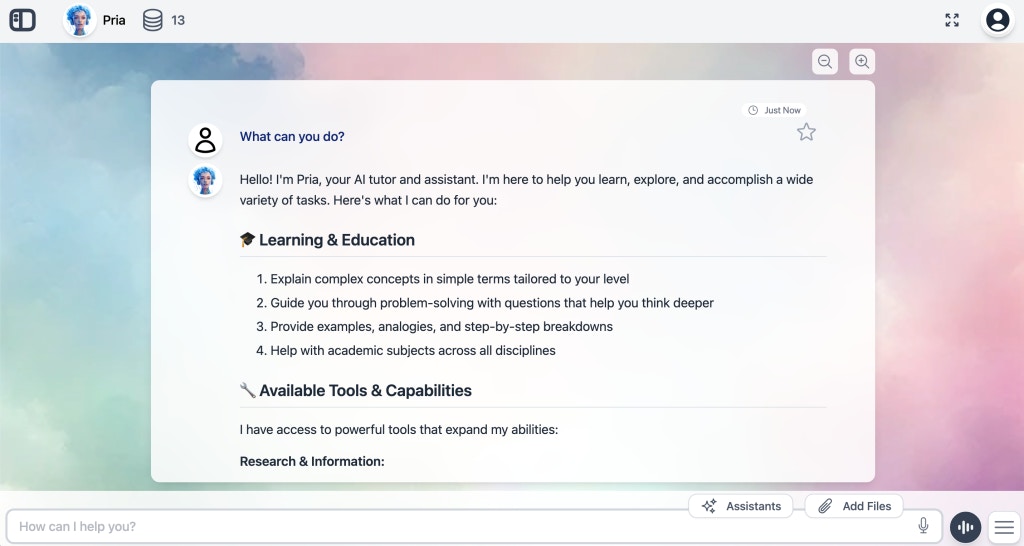
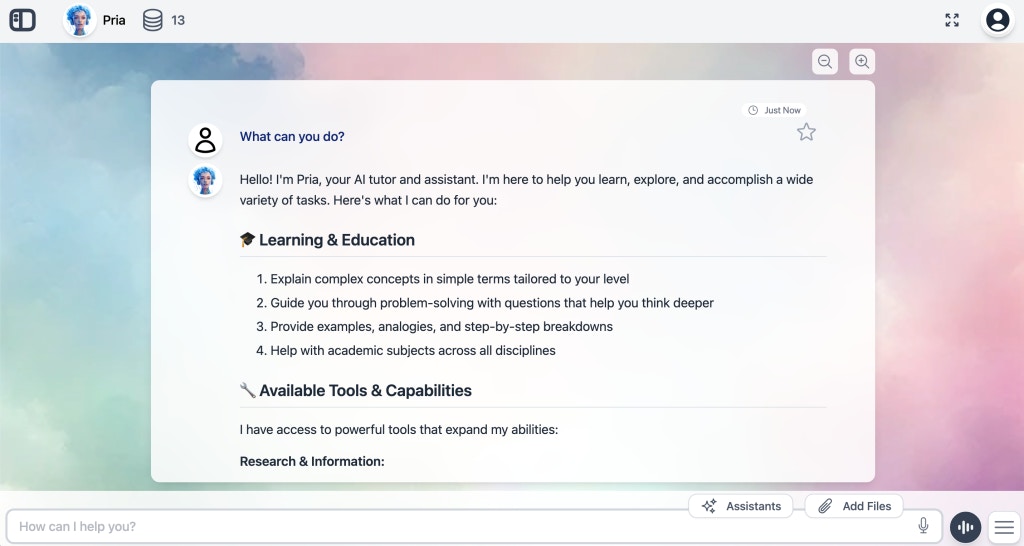
Quick Tips for Better Interactions
- Be clear and specific - The more details you provide, the better it can help
- Ask follow-up questions - Your conversation builds on itself, so feel free to dive deeper
- Try different approaches - If you don’t get the result you want, rephrase your request
- Use examples - Show your digital twin what you’re looking for when possible
Speech to Text Prompts
When your device has a microphone that’s accessible to your browser, you can use voice input to ask questions. Simply click the microphone icon located on the right side of the text input field at the bottom of the platform to start dictating your question.1
Click the Microphone Icon
Click the microphone icon to start recording your question.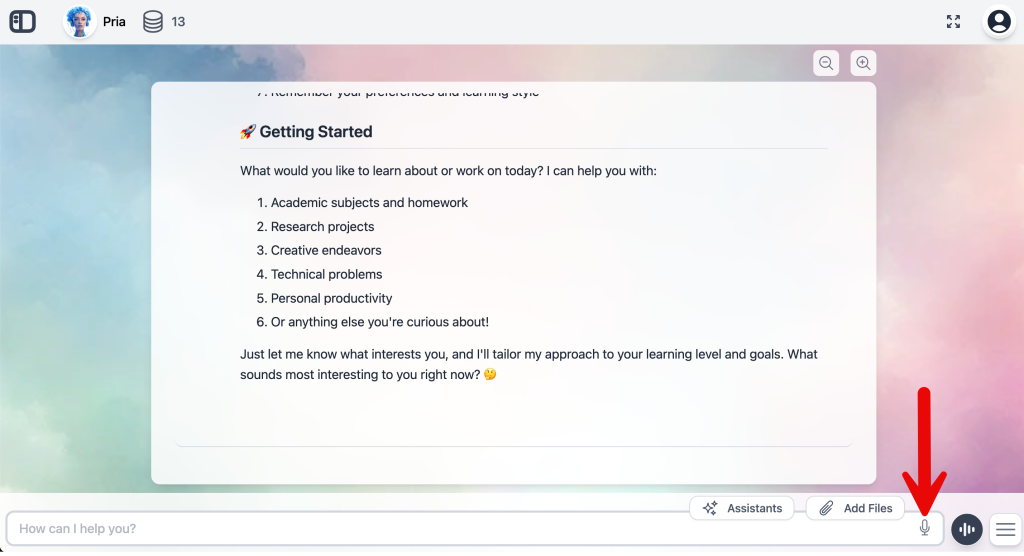
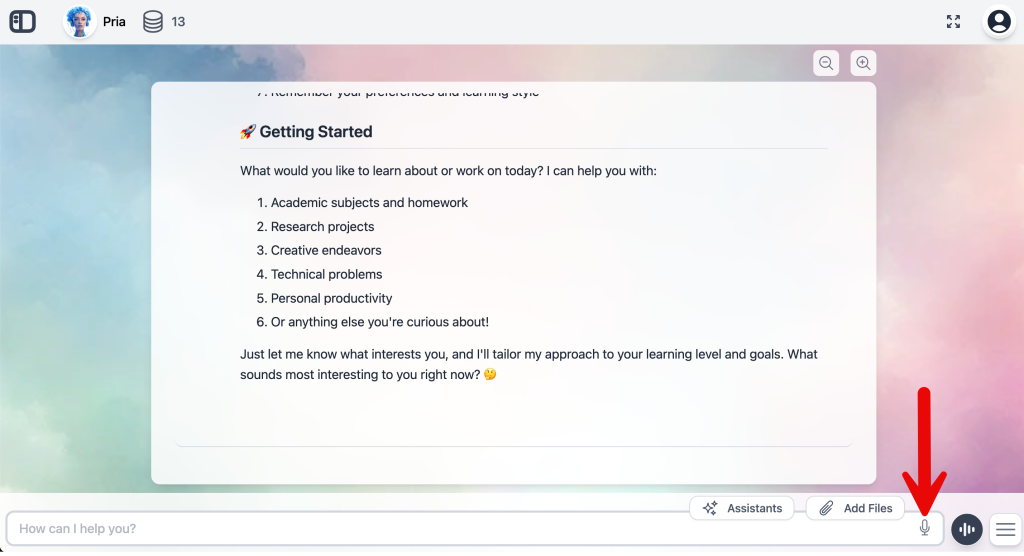
Note: The first time, you will need to grant your browser access to your microphone. Select
Allow while visting the site to save your choice for next time.2
Speak Your Question
The microphone icon turns green when recording is in progress. Speak your question clearly into your device’s microphone.
3
Response
The recorder detects that your question is finished after a long silence, and will submit your text input to your digital twin.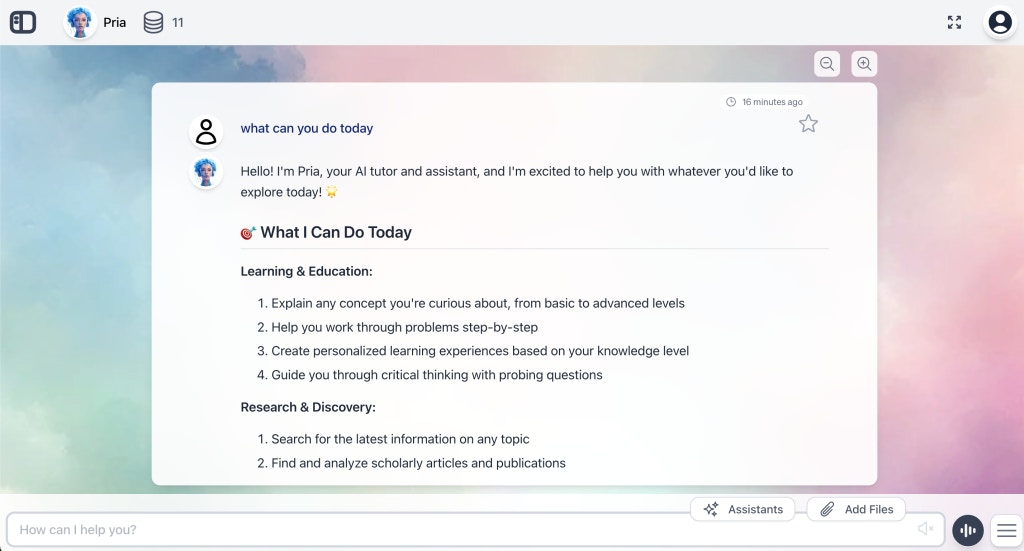
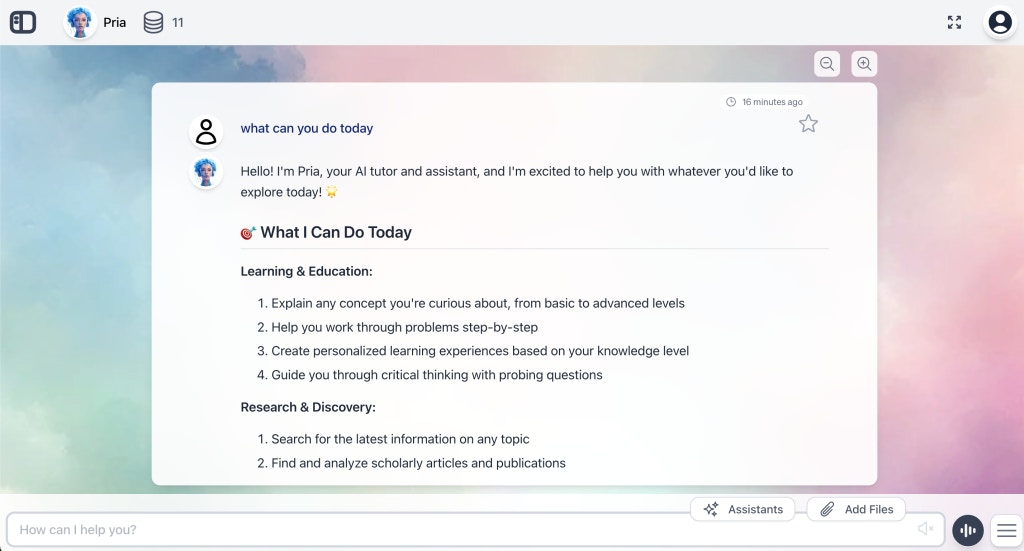
Response Options
While your digital twin is generating a response, you can: • Stop the output at any time• Pause the scrolling to read at your own pace
• Enable audio to have the response read aloud
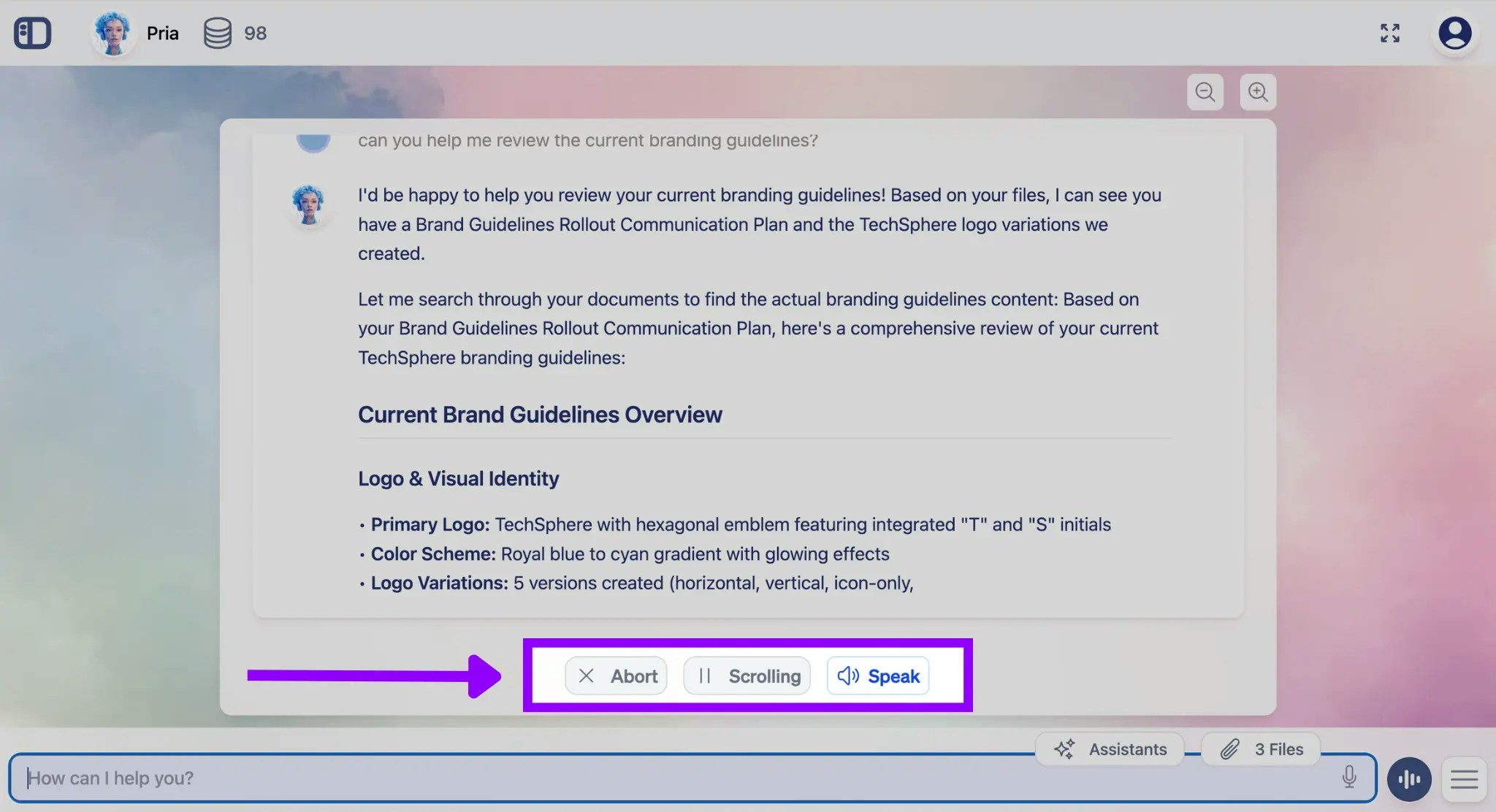
Response Actions
You can interact with my responses in several ways: For each dialogue, you can: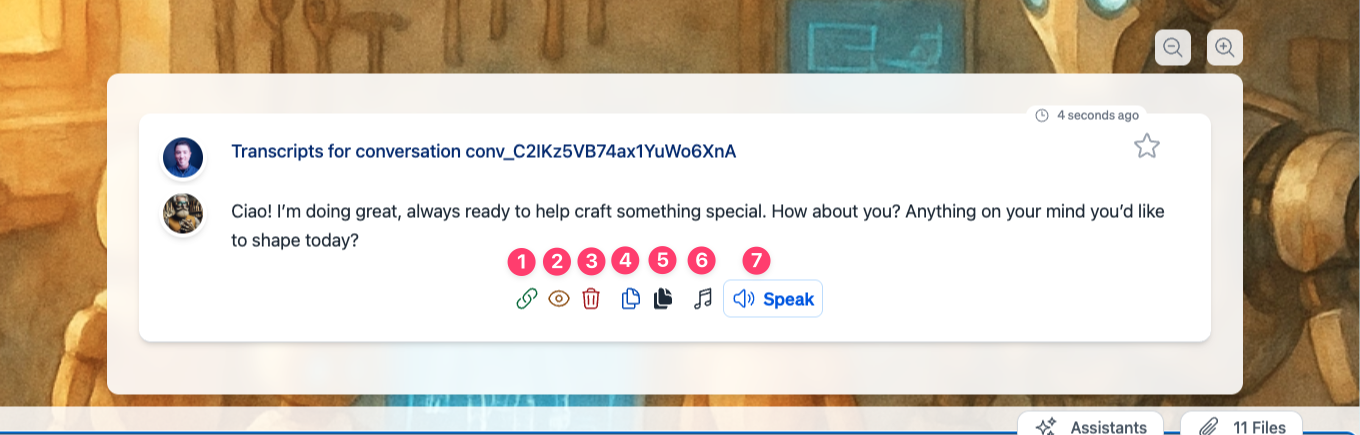
1. Share as a link
1. Share as a link
2. View Details
2. View Details
Access comprehensive information about this conversation, including timestamps, print options, token usage, model information, and conversation metadata. This feature helps you track your usage and understand the technical details behind your interaction.
3. Delete the dialogue
3. Delete the dialogue
Permanently remove this conversation from your history. Once deleted, the dialogue cannot be recovered. Use this feature to clean up your conversation list or remove sensitive discussions you no longer need to keep.
4. Copy the input
4. Copy the input
Copy your original question or prompt to your clipboard. This allows you to easily reuse the same input in a new conversation, share your prompt with others, or save it for future reference without having to retype it.
5. Copy the output
5. Copy the output
Copy your digital twin’s complete response to your clipboard. You can then paste the content into documents, emails, presentations, or other applications. Formatting and links are preserved when possible.
6. Change Text to Speech Voice
6. Change Text to Speech Voice
Select from available voice options to customize how your digital twin’s responses sound when read aloud. Choose different web-based browser voices, accents, or speaking styles to match your preferences or accessibility needs.
7. Text to Speech
7. Text to Speech
Have your digital twin’s response read aloud using your selected voice settings. This accessibility feature is helpful for multitasking, learning through audio, or supporting users with visual impairments or reading difficulties.

