Your IP Vault provides enterprise-grade security, ensuring your proprietary information remains completely isolated to your digital twin instance.
Adding Files to Your IP Vault
1
Access Your File Manager
Click the Files button on the text input bar to open your IP Vault.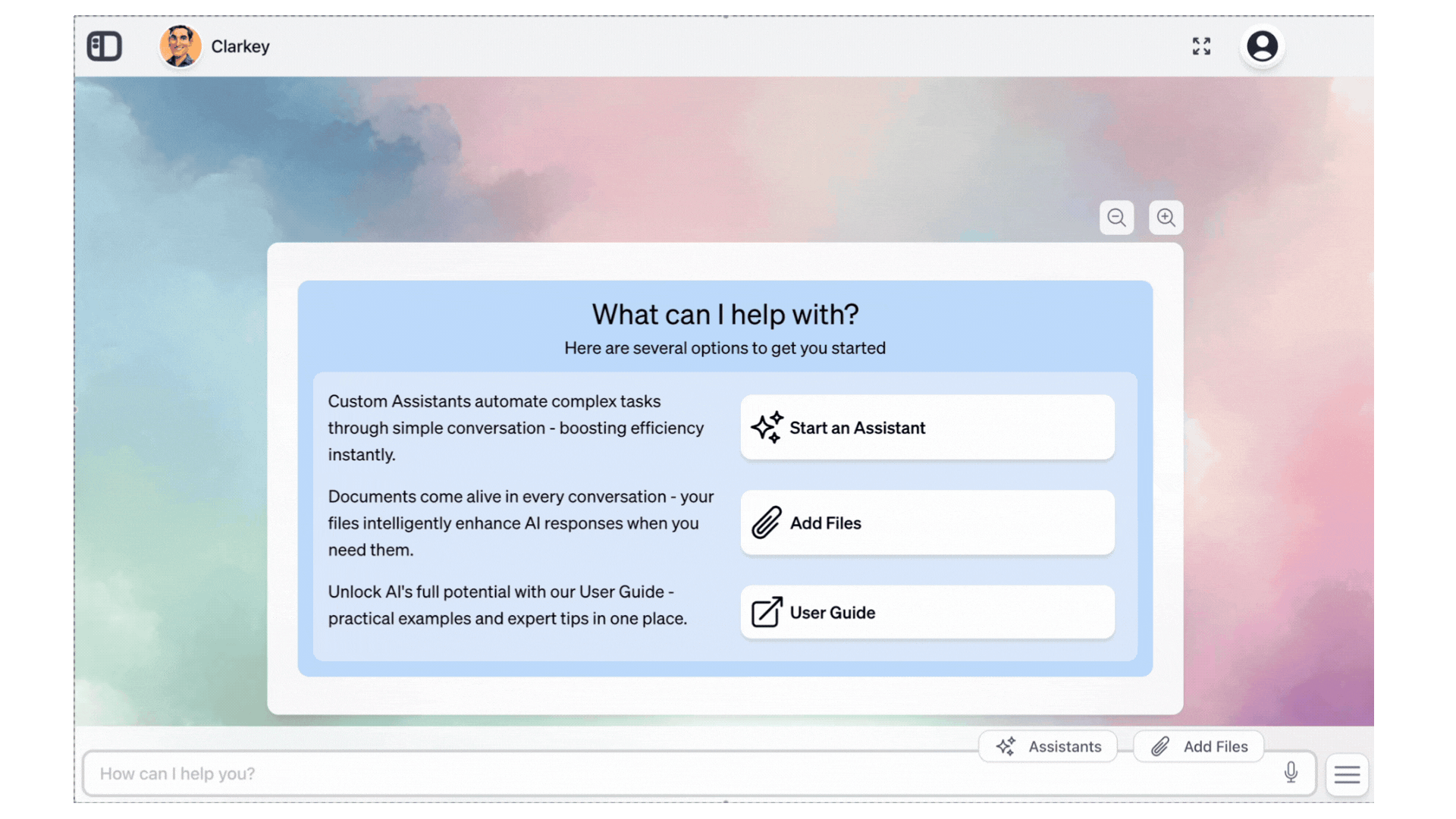
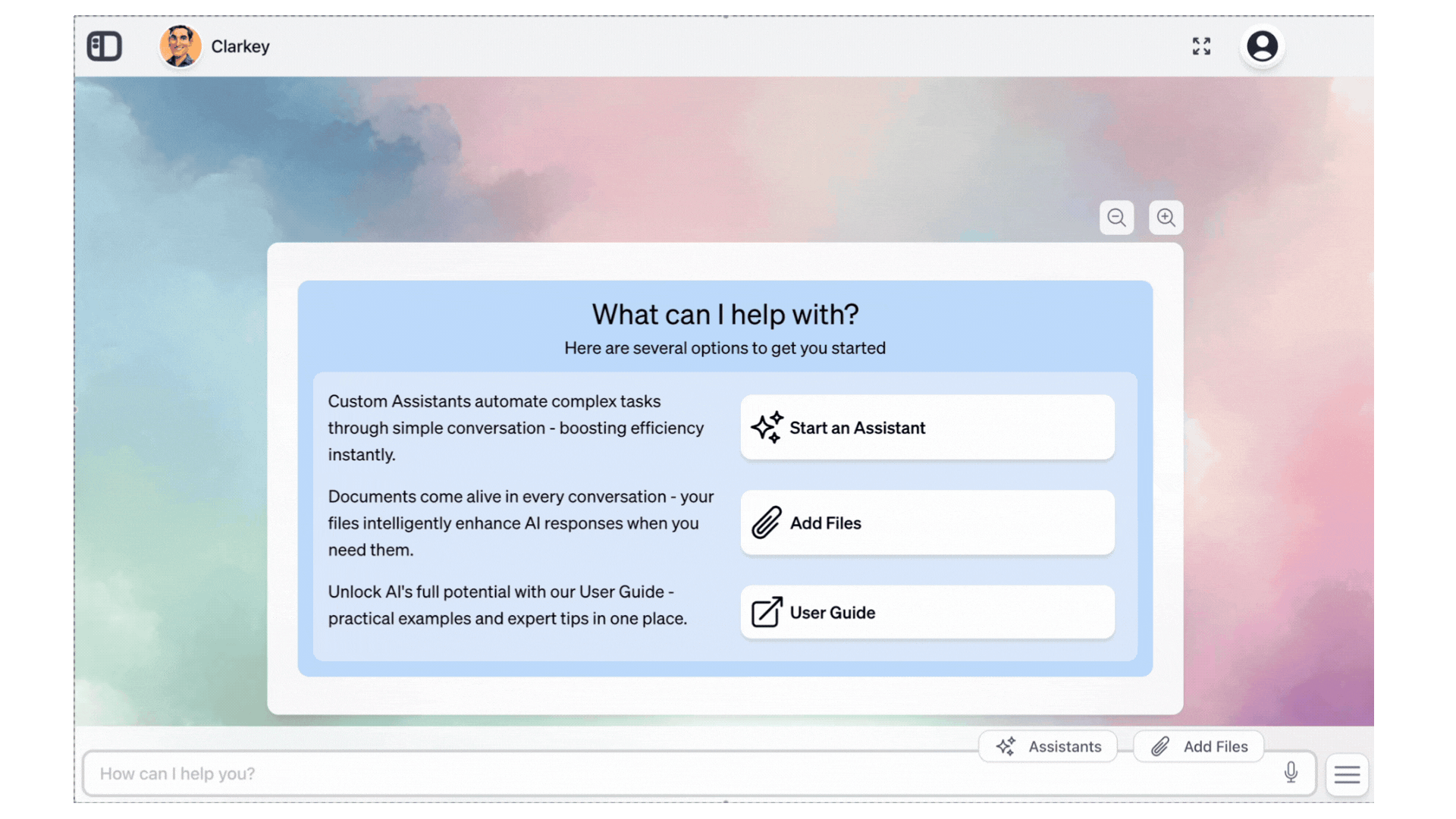
2
Start Adding Content
In your IP Vault dashboard, click the + Add button at the bottom of the page.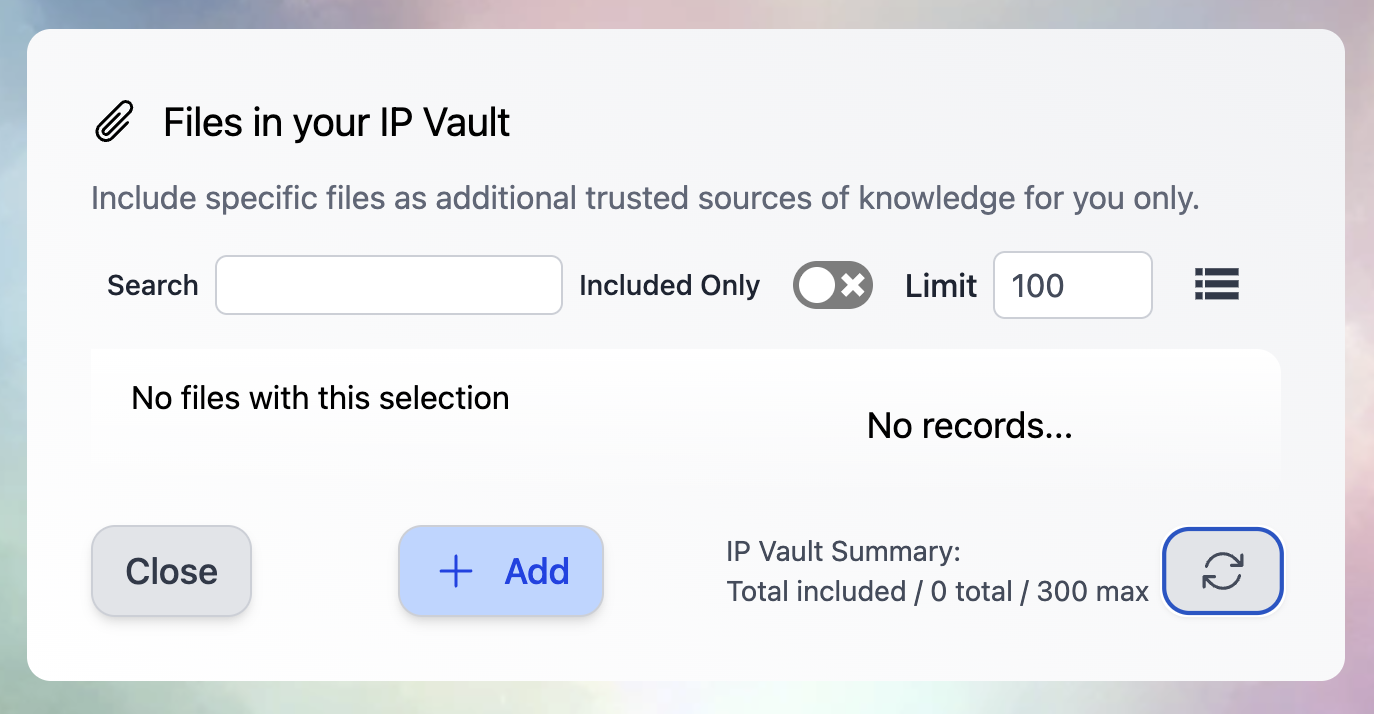
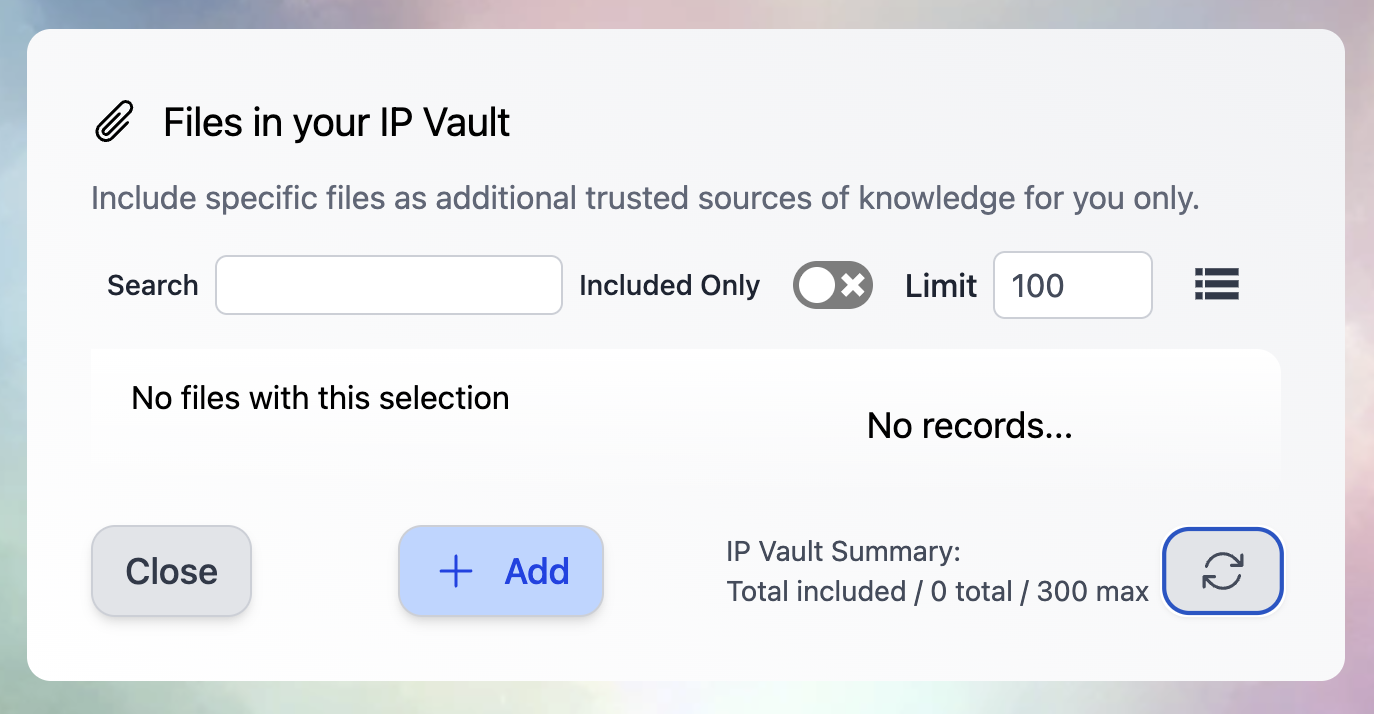
3
Choose Your Upload Method
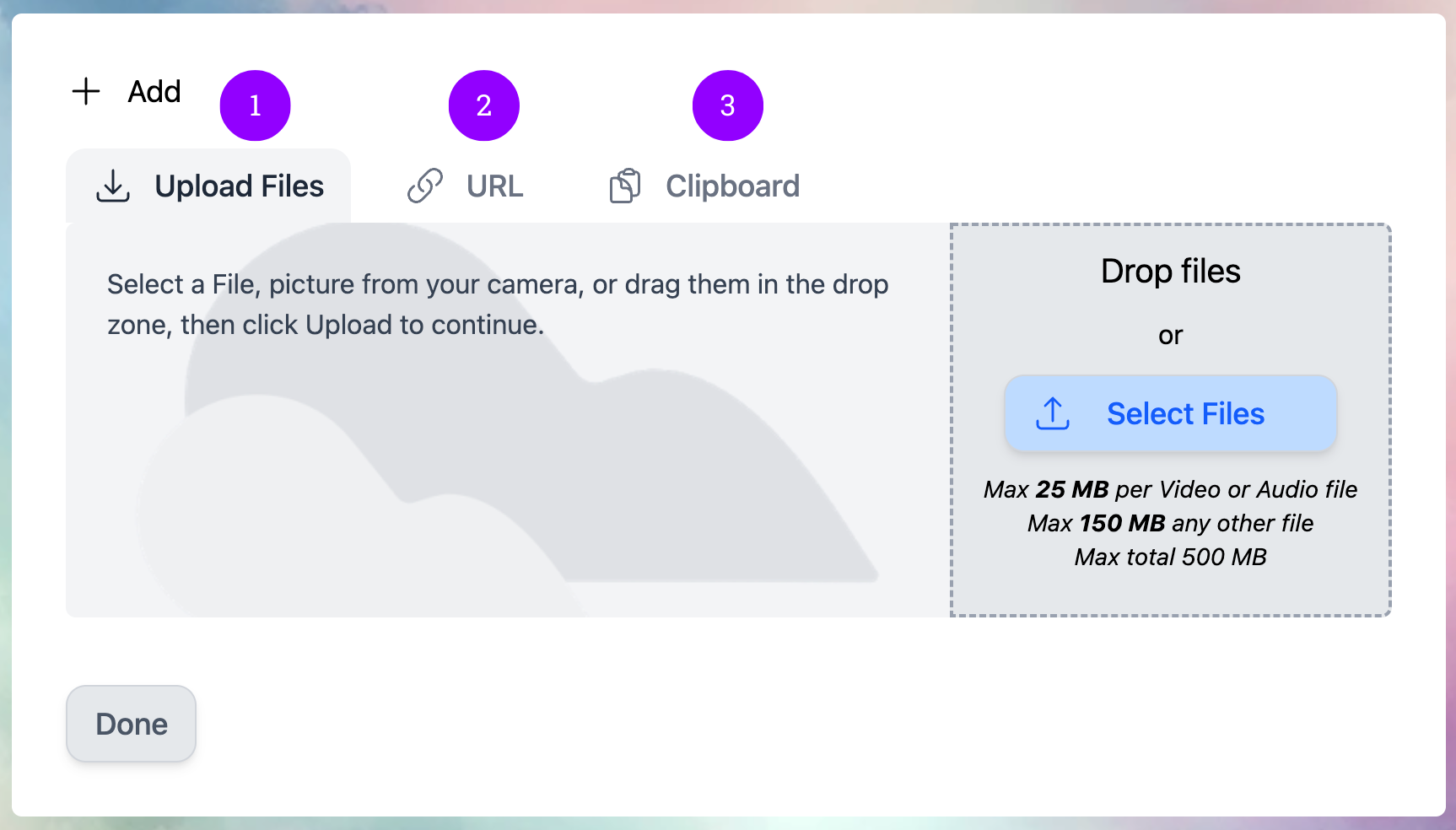
- Device Upload - Browse and select files from your computer
- URL Import - Import content directly from a web page
- Clipboard Paste - Copy and paste content directly
4
Complete the Upload
After selecting your files, click Upload to begin the process.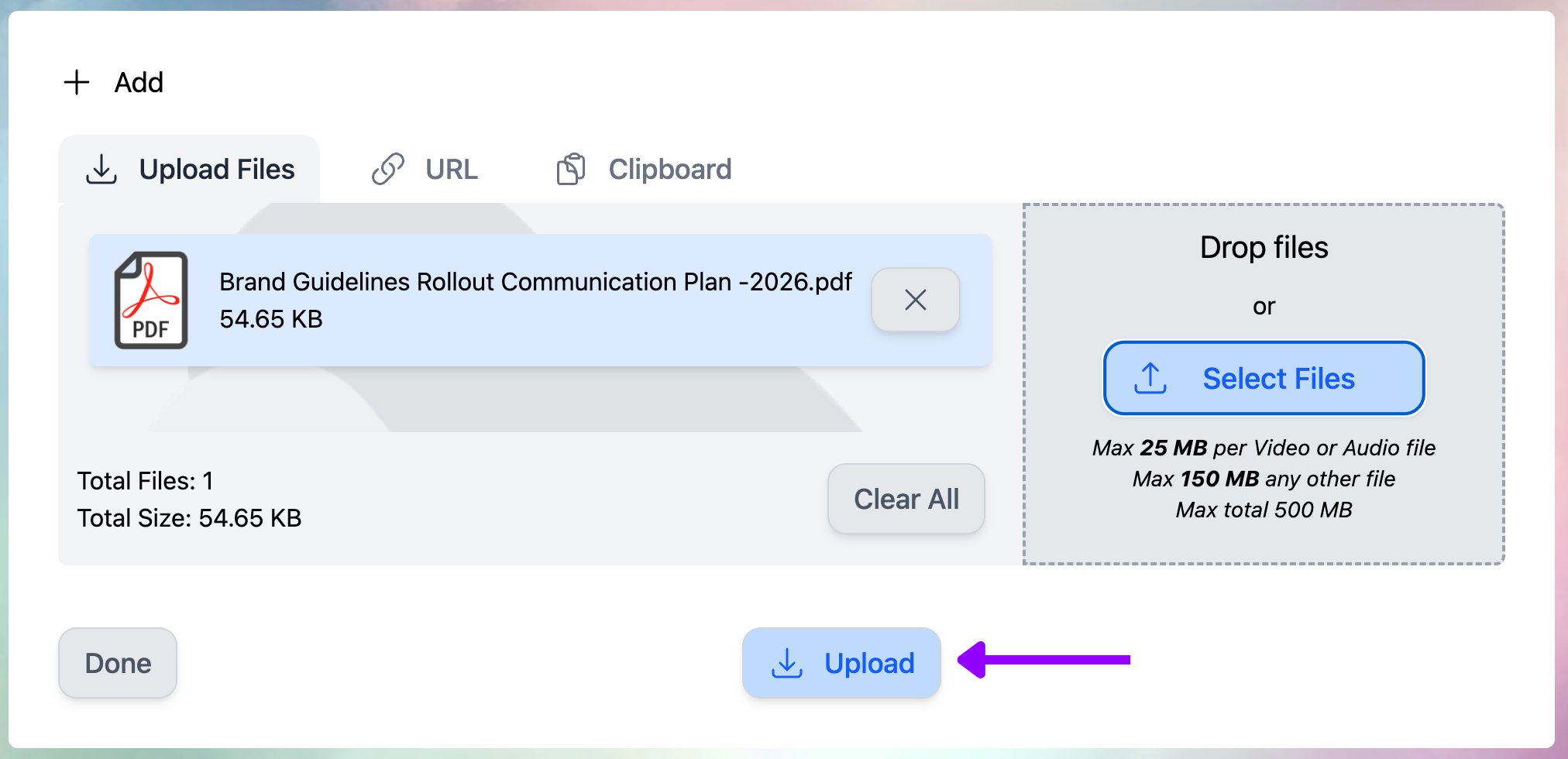
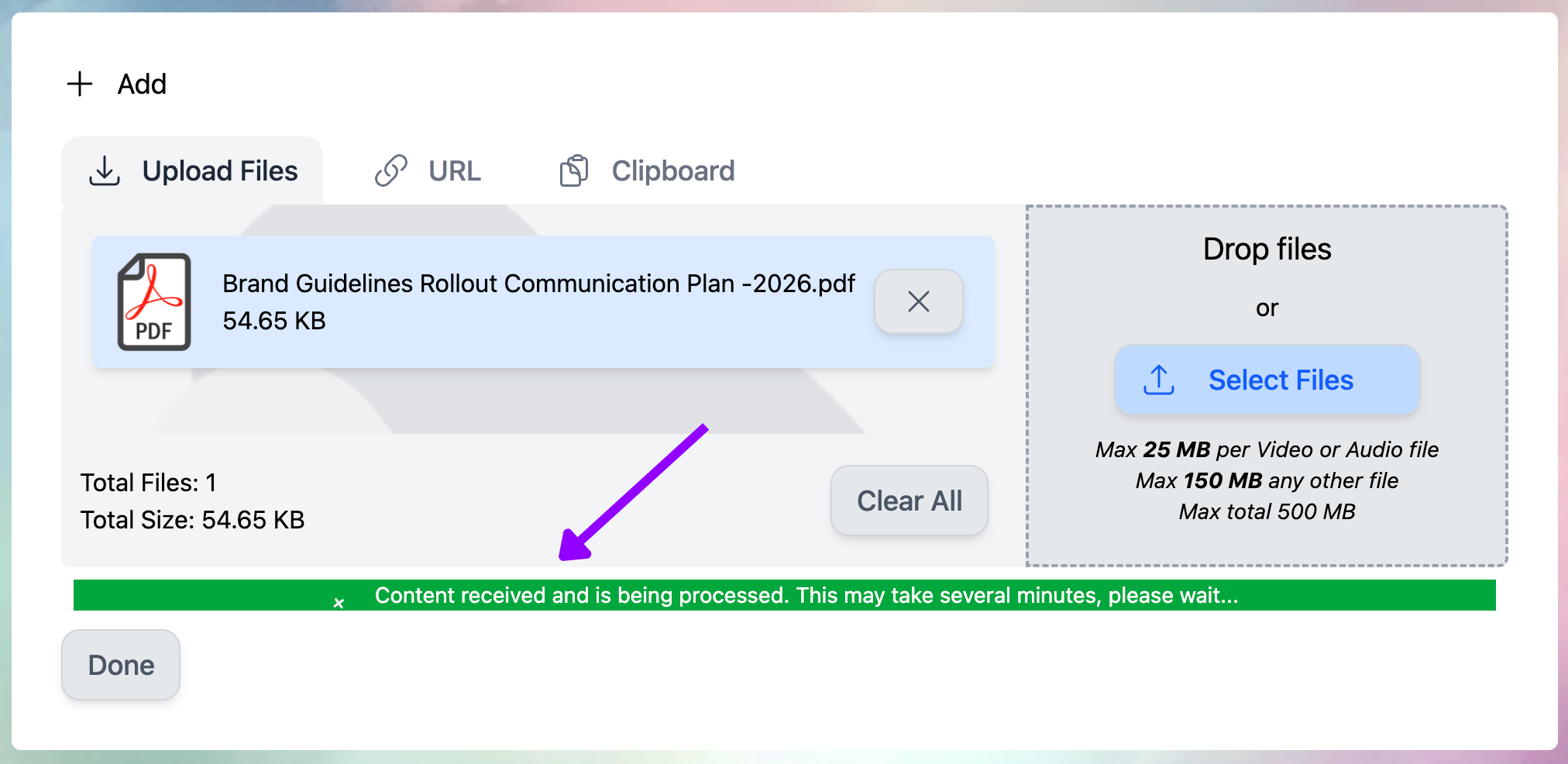
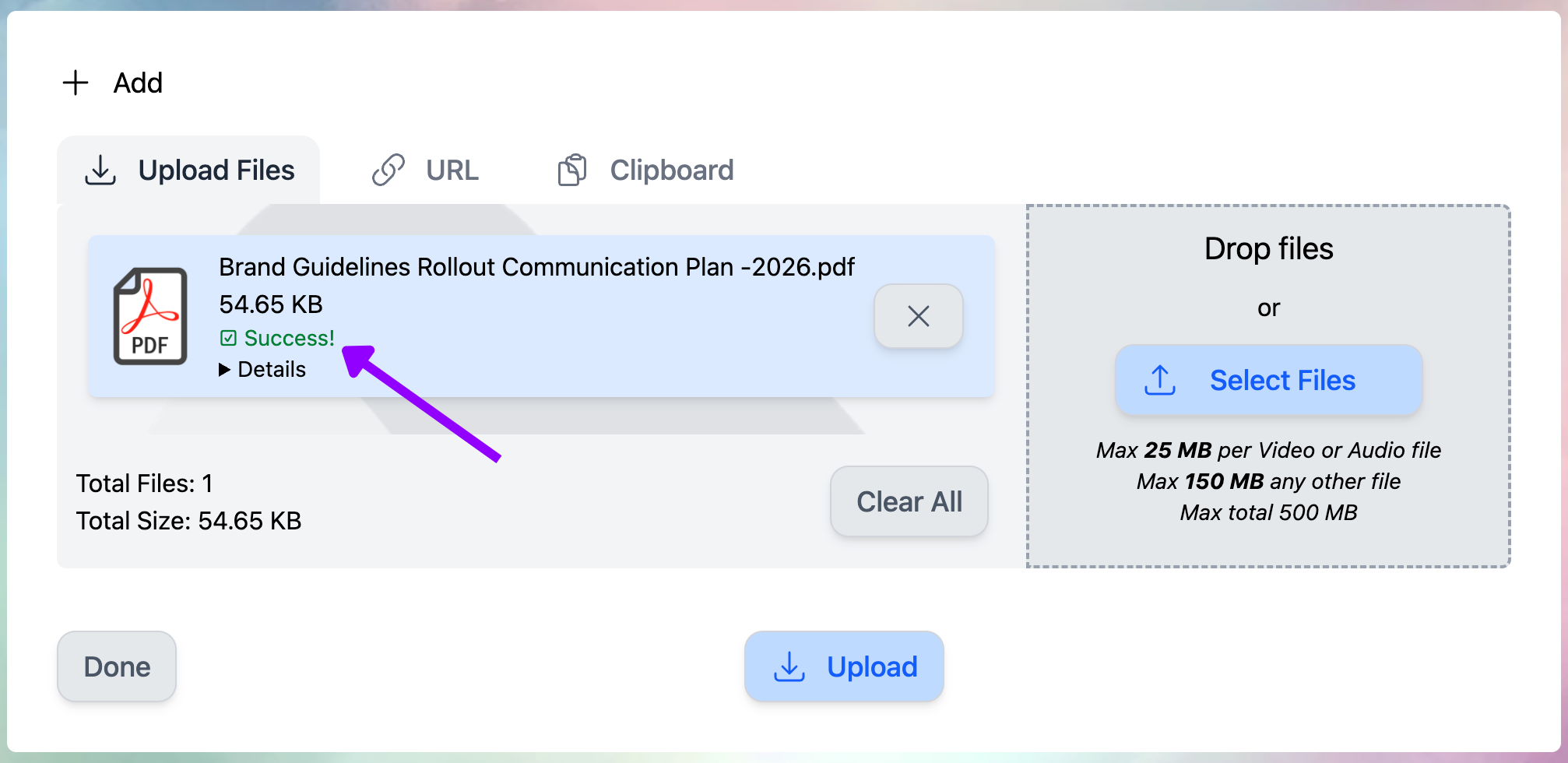
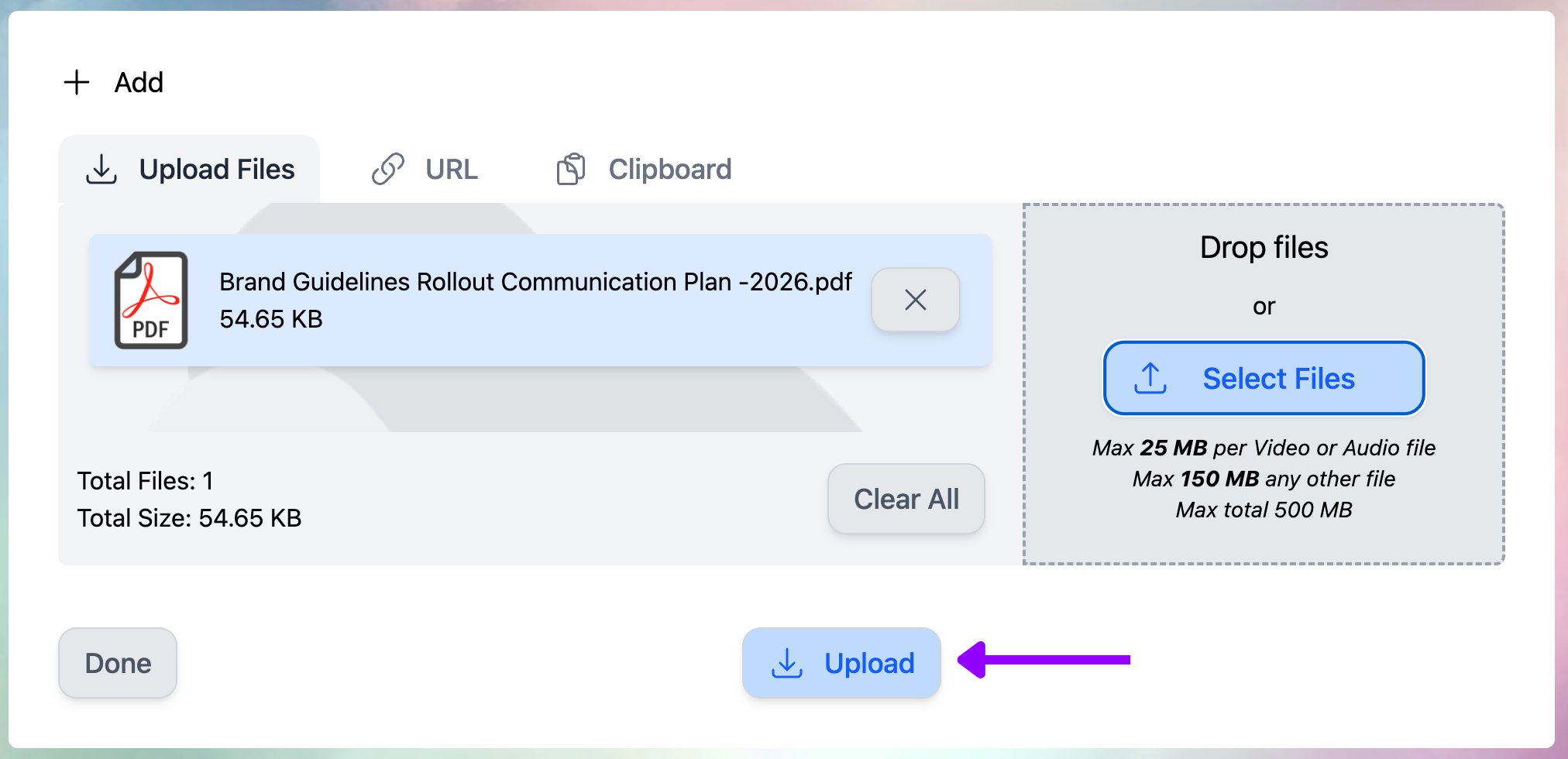
A progress indicator will show upload status. File processing (ingestion) may take several minutes depending on file size and type.
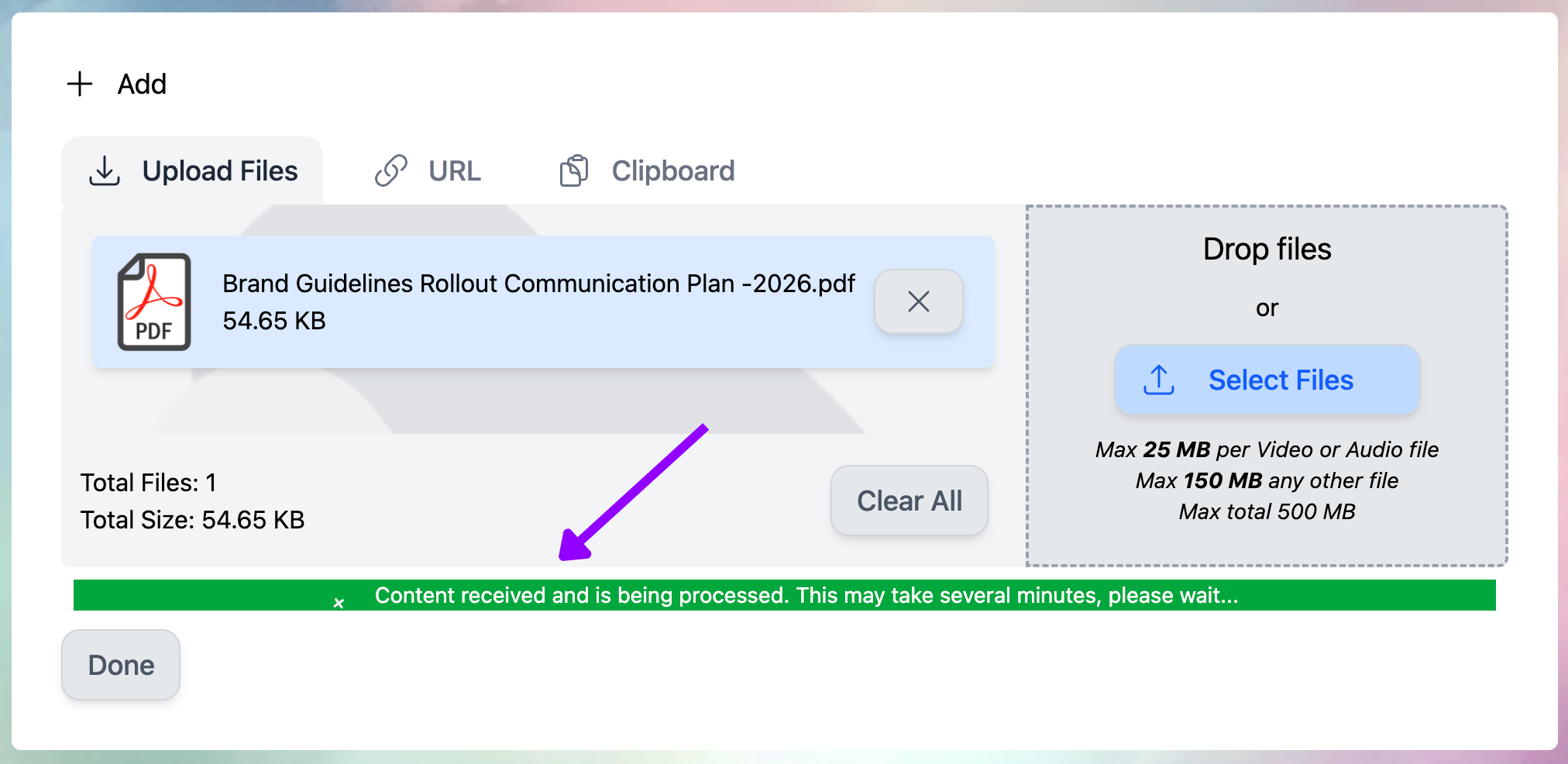
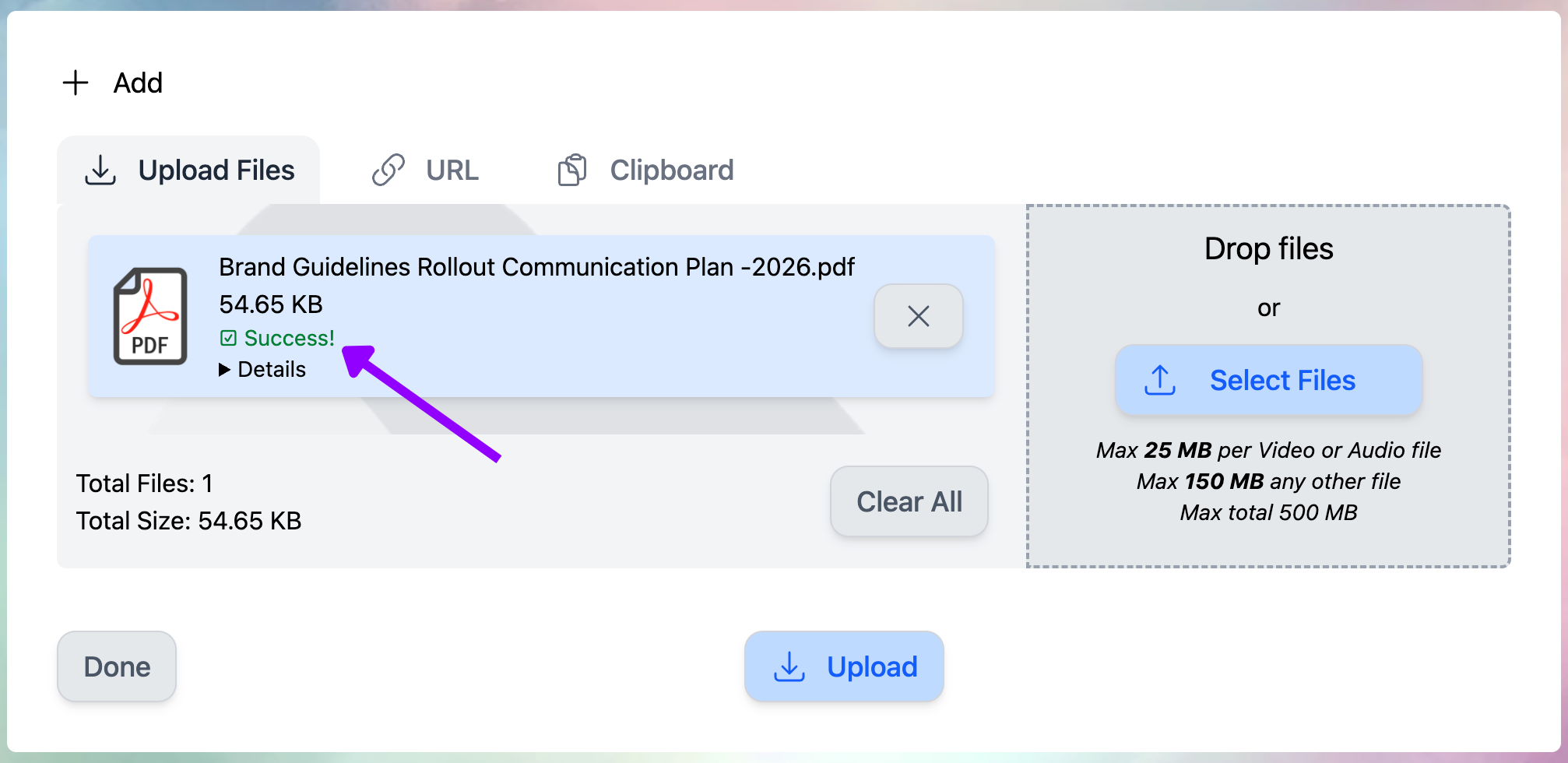
5
Verify Files in Your Vault
Your uploaded files now appear in your IP Vault, ready for your digital twin to reference.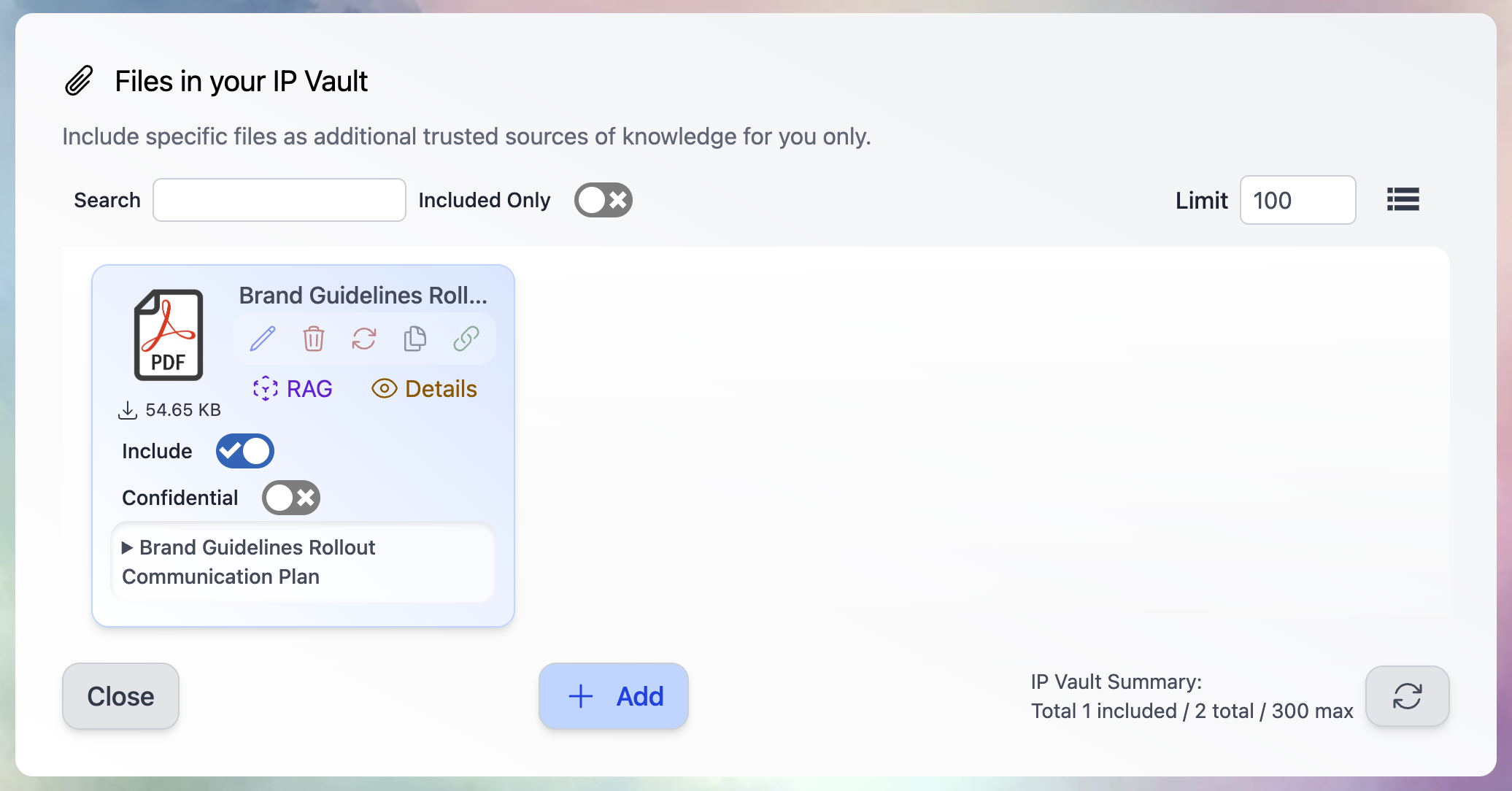
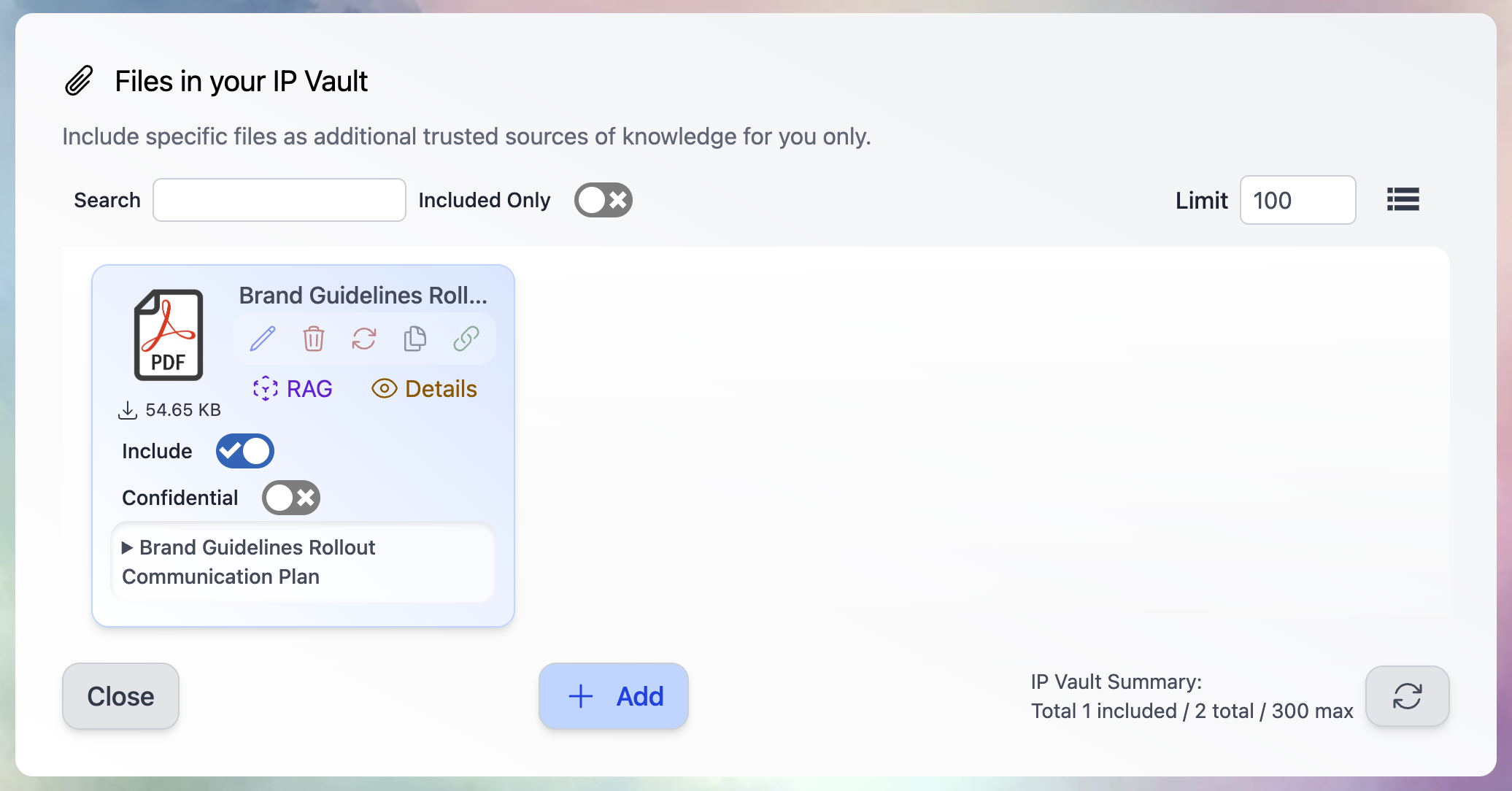
Supported File Formats
Your IP Vault accepts a comprehensive range of file types:| Content Type | Supported Formats |
|---|---|
| Images | PNG, WEBP, JPEG, JPG |
| Audio | M4A, MP3, WAV, WEBM |
| Video | MP4, WEBM, MPEG |
| Documents | PDF*, DOC, DOCX, ODT |
| Spreadsheets | XLS, XLSX, ODS, CSV, TSV |
| Presentations | PPT, PPTX, ODP |
| Web Content | HTML, HTM, MHTML, XHTML |
| Text & Data | TXT, JSON, XML |
| Development | IPYNB (Jupyter Notebooks) |
| Learning Content | IMSCC (IMS Common Cartridge) |
| Archives | ZIP |
File Upload Types
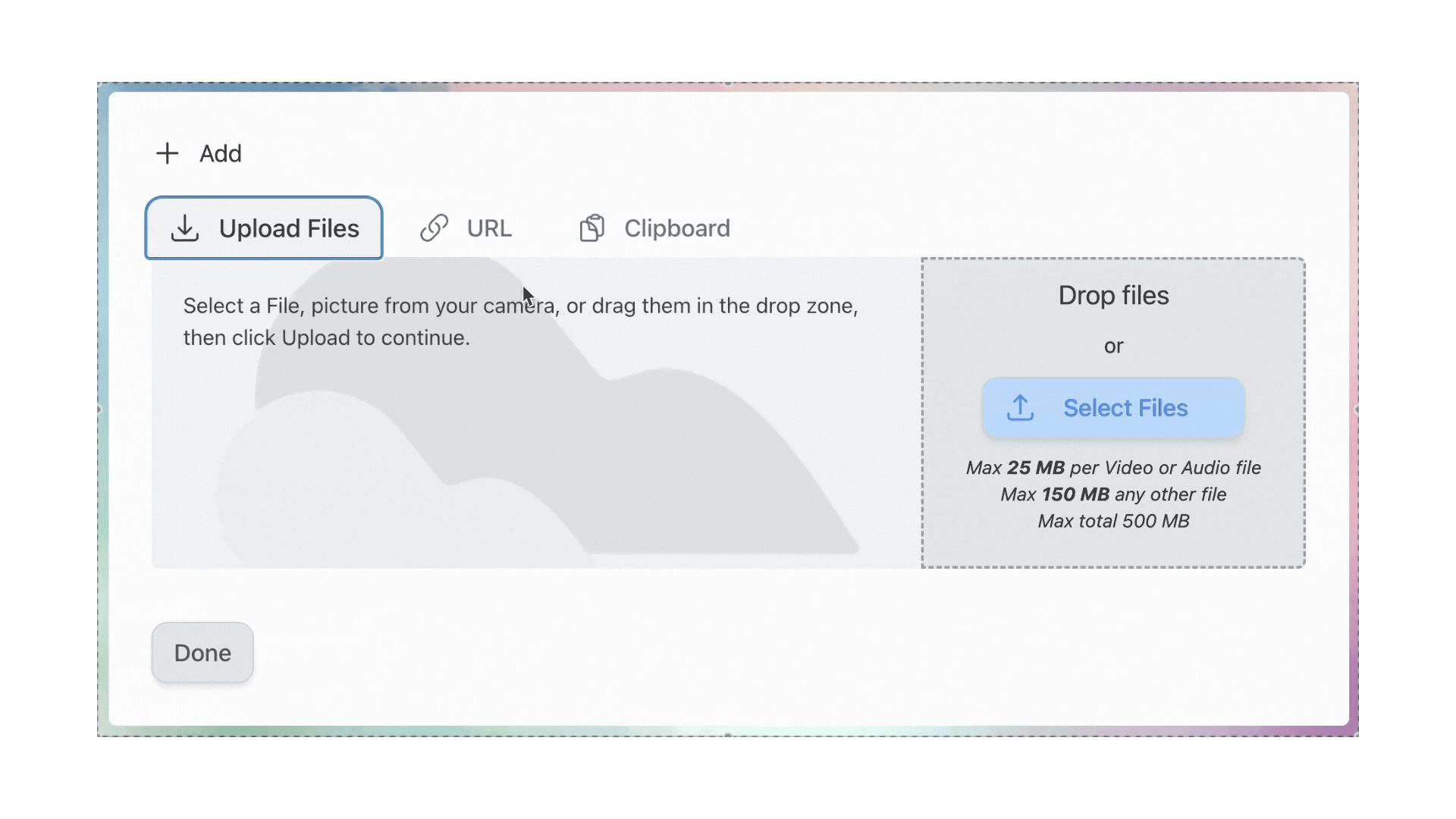
Import Web Content via URL
Easily import content from any web page:
-
- In the upload dialogue, select the URL tab
-
- Enter the complete web page address
-
- Click Import to add the content to your vault
Paste Content from Clipboard
For quick content addition:
-
- Copy any text content to your clipboard
-
- Select the Clipboard option in the upload dialogue
-
- Paste and save your content as a new file
Managing Your Files
Each file in your IP Vault comes with powerful management options: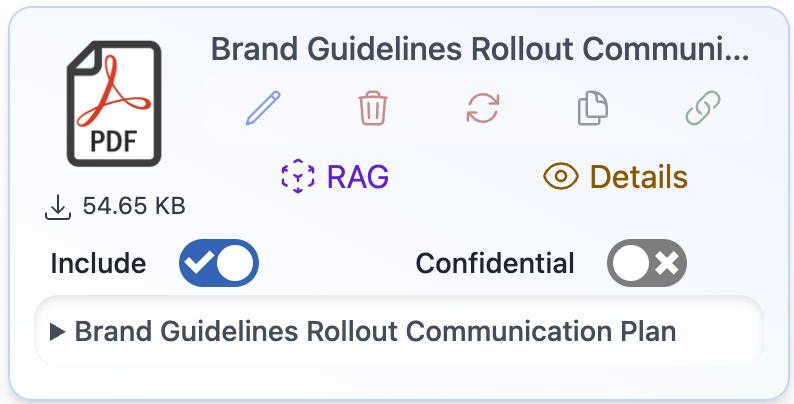
File Actions Explained
- Edit - Update file names and descriptions for better organization
- Details - View comprehensive file information and processing status
- Include - Enable/disable your digital twin’s access to this file
- Confidential - Mark files as private (usable internally but not cited publicly)
- Share - Generate shareable URLs for collaboration
- Copy - Copy file names to clipboard
- Download - Save copies to your device
- Refresh - Reload files to update dynamic content
- Delete - Permanently remove files from your vault
Best Practices
Organize Effectively
Use descriptive file names and detailed descriptions to improve AI-powered search and retrieval
Control Access
Use the Include/Confidential toggles to control how your digital twin references different files
Build Comprehensively
Add diverse content types to create a rich knowledge base for more intelligent responses
Keep Current
Regularly update and refresh dynamic content to maintain accuracy
Your digital twin becomes more intelligent with every file you add! Build a comprehensive knowledge base that enables quick, accurate, and contextually relevant responses.

