Getting Started
When your Canvas administrator places a generic digital twin in your course, you have two options:- Create a new digital twin instance - Start fresh with course-specific customization
- Reuse an existing digital twin instance - Connect to a previously created digital twin that has been associated with your email
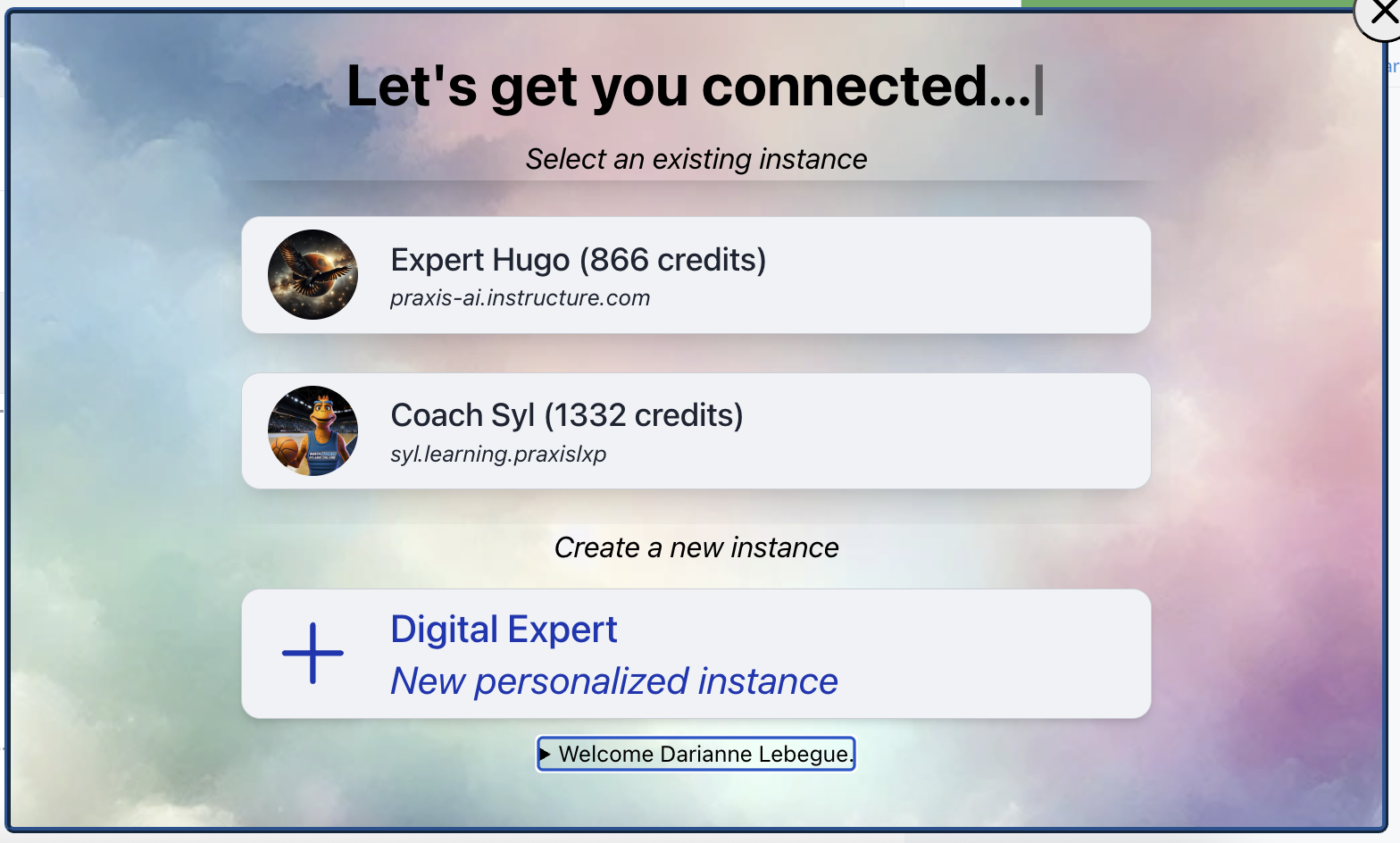
Creating a Digital Twin
Initial Setup Process
When you first access your digital twin through your LMS, you’ll be welcomed by the Digital Twin wizard that guides you through the creation process.Access the Digital Twin
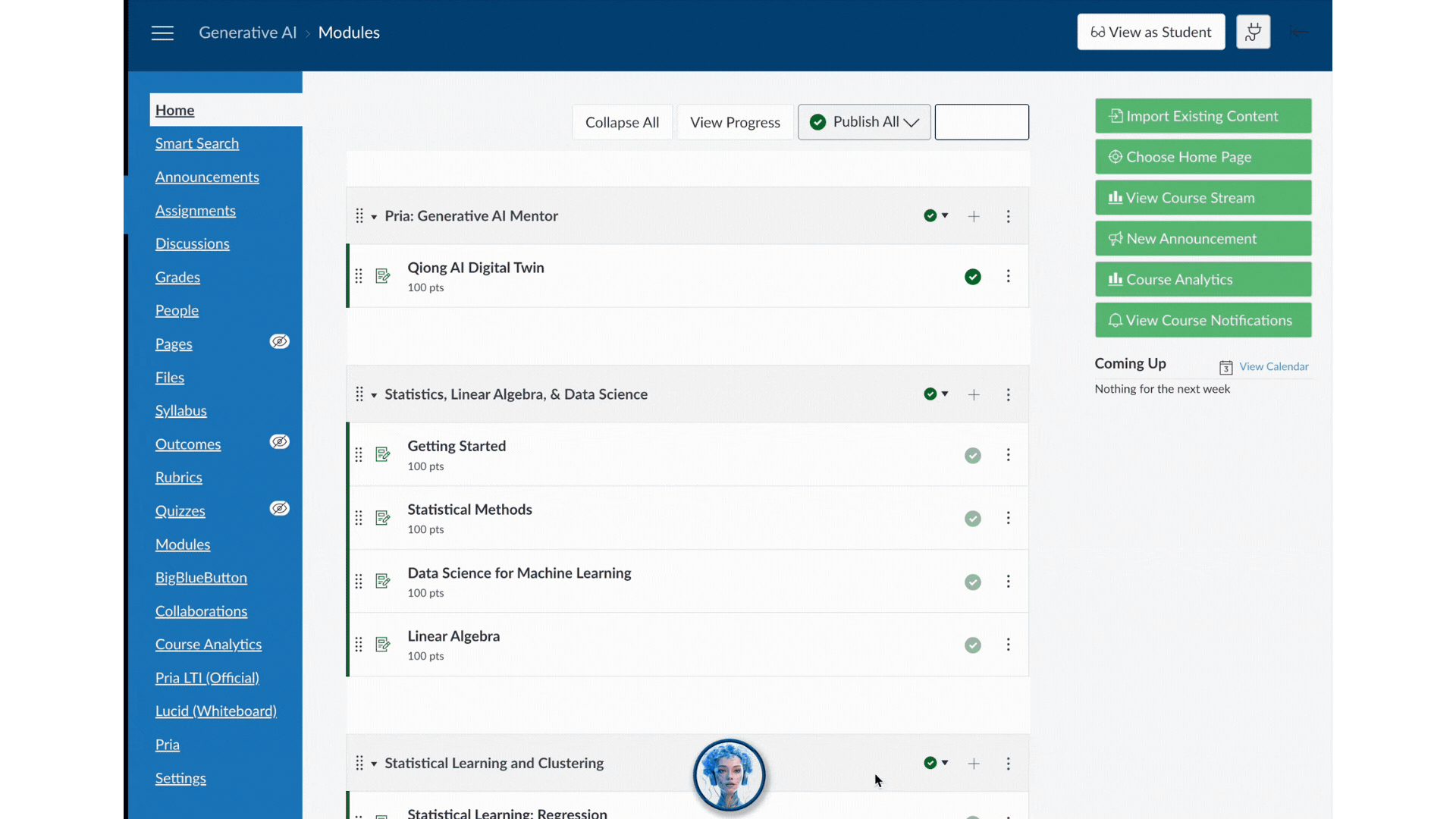
Start the Creation Wizard
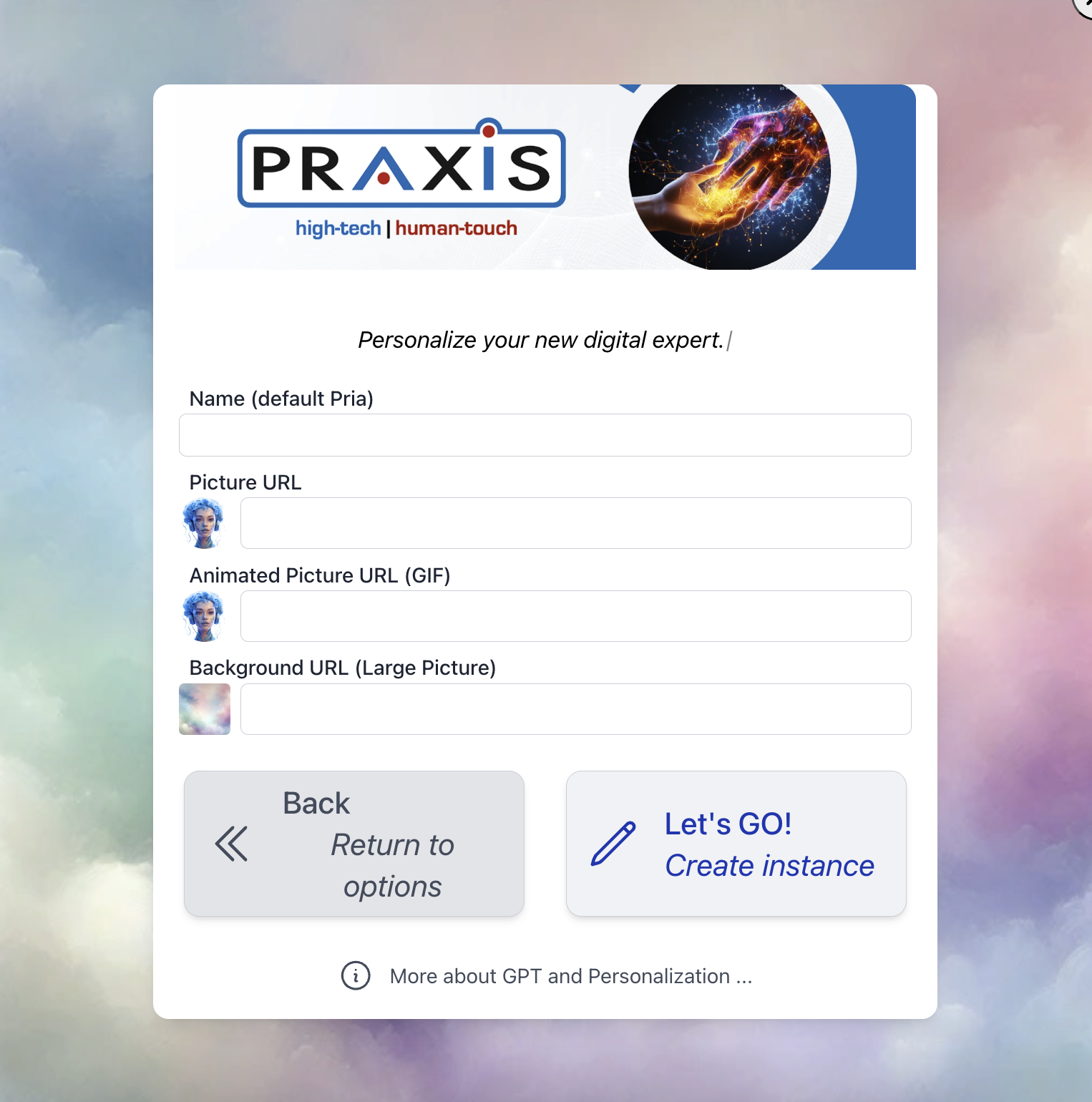
Configure Your Digital Twin
- Name: Choose a name for your twin (e.g., “Professor Smith’s Assistant”)
- Picture URL: Provide a publicly accessible image URL (without CORS issues)
- Animated Picture URL (GIF): Provide a publicly accessible animated GIF URL that will serve as your digital twin’s animated avatar (without CORS issues)
- UI Background URL: Select a background image for the user interface
Complete Setup
Unlinking a Digital Twin
When to Unlink
You may need to unlink your digital twin from a course if you want to:- Associate a different digital twin instance with the course
- Create a completely new digital twin for that course
- Remove the digital twin entirely
Unlinking Process
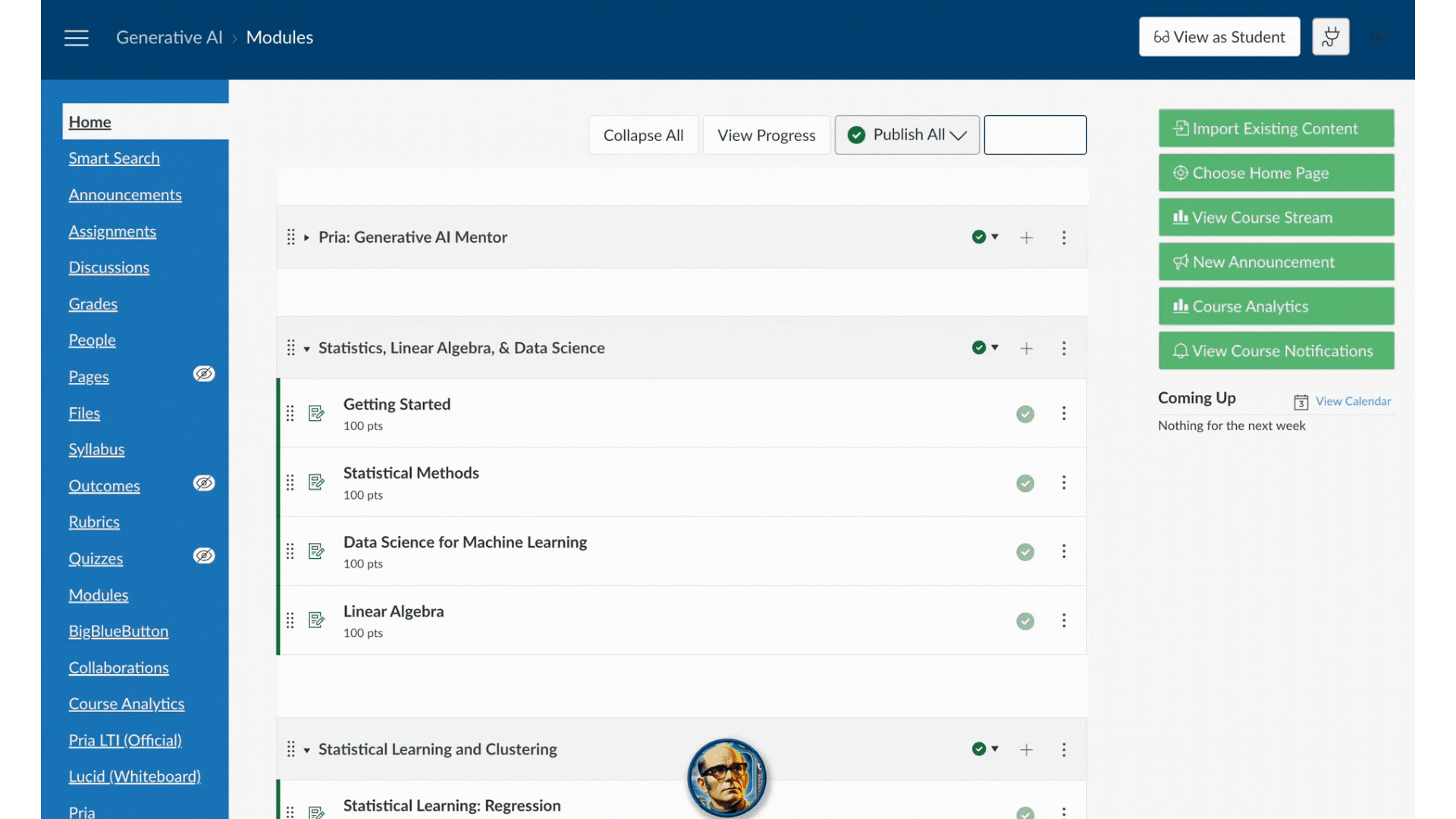
Access Your Profile
Locate LTI Section
Unlink Instance
Confirm Action
Uploading Course Materials
It is suggested to supplement your digital twins knowledge by uploading course materials. This way, if Canvas ever fails to connect your students will always have access to pertinent information. COurse files to upload are the syllabus, policies, assignments etc.Method 1: Direct Upload Files to IP Vault
Access IP Vault
Select Files
Upload Files
Organize Content
Method 2: LMS Integration
-
-
- Course syllabi
-
-
-
- Assignment descriptions
-
-
-
- Discussion forums
-
-
-
- Gradebook information
-
-
-
- Course announcements
-
Supported File Types
Your digital twin can work with various types of course materials:- Documents: PDF, Word documents, text files
- Presentations: PowerPoint, Google Slides
- Spreadsheets: Excel, Google Sheets, CSV files
- Images: JPEG, PNG, GIF files
- Audio/Video: MP3, MP4, and other multimedia formats
Best Practices for Course Materials
Organize by Topic
Include Context
Update Regularly
Quality Content
Specialized Assistants
Your digital twin platform includes access to various specialized AI assistants designed for specific educational tasks.Open Assistant Menu
Browse Available Options
Select Assistant
Begin Interaction
Integration with Course Materials
Specialized assistants can access and utilize your uploaded course materials to provide:- Contextual responses based on your specific curriculum
- Personalized feedback aligned with your teaching objectives
- Course-specific examples drawn from your materials
- Consistent messaging that matches your pedagogical approach
Using Praxis AI Custom Tools
Assistant Button Creator
Creating AI Assistant Buttons
Access Page Editor
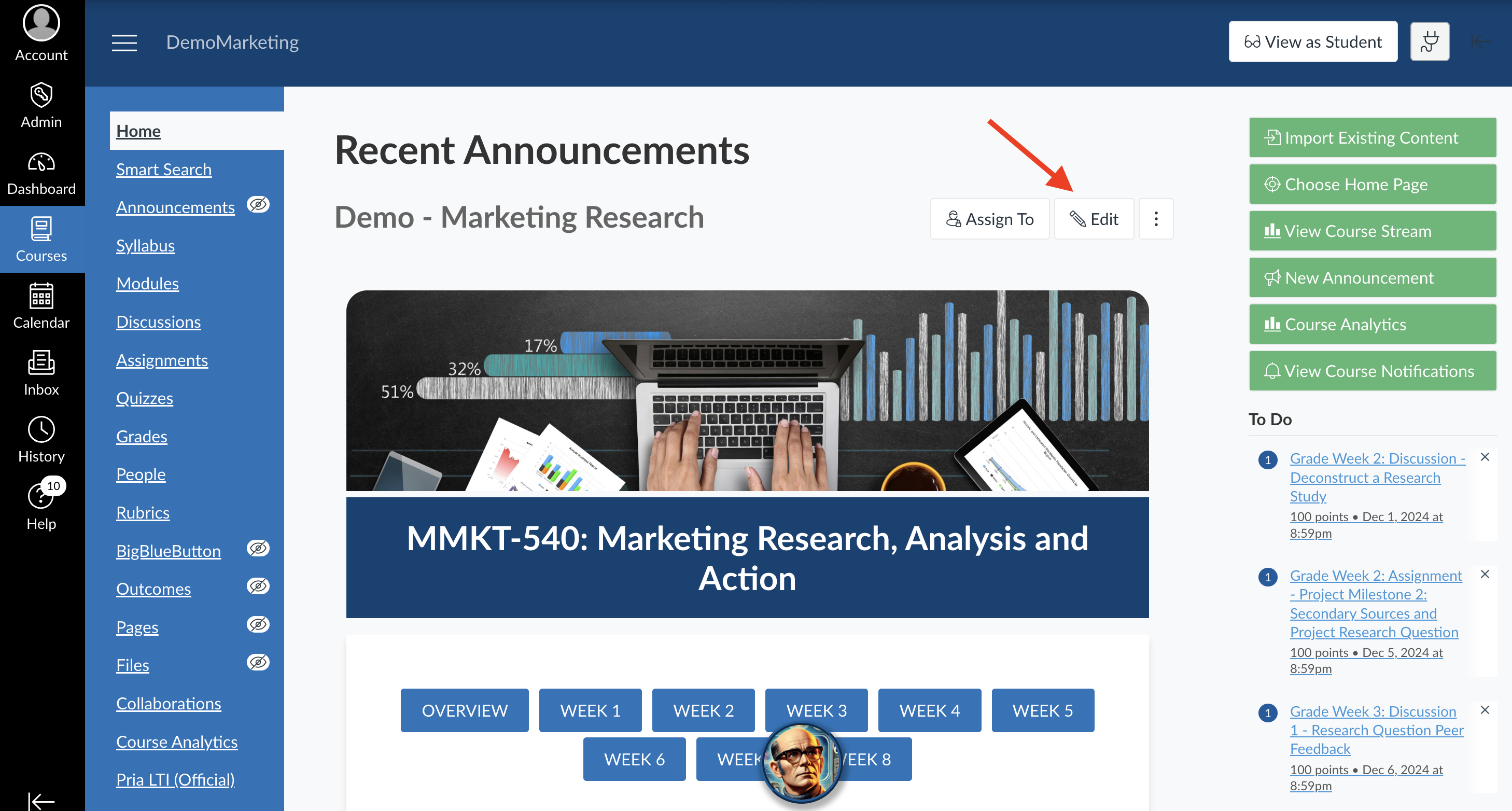
Locate Button Tool
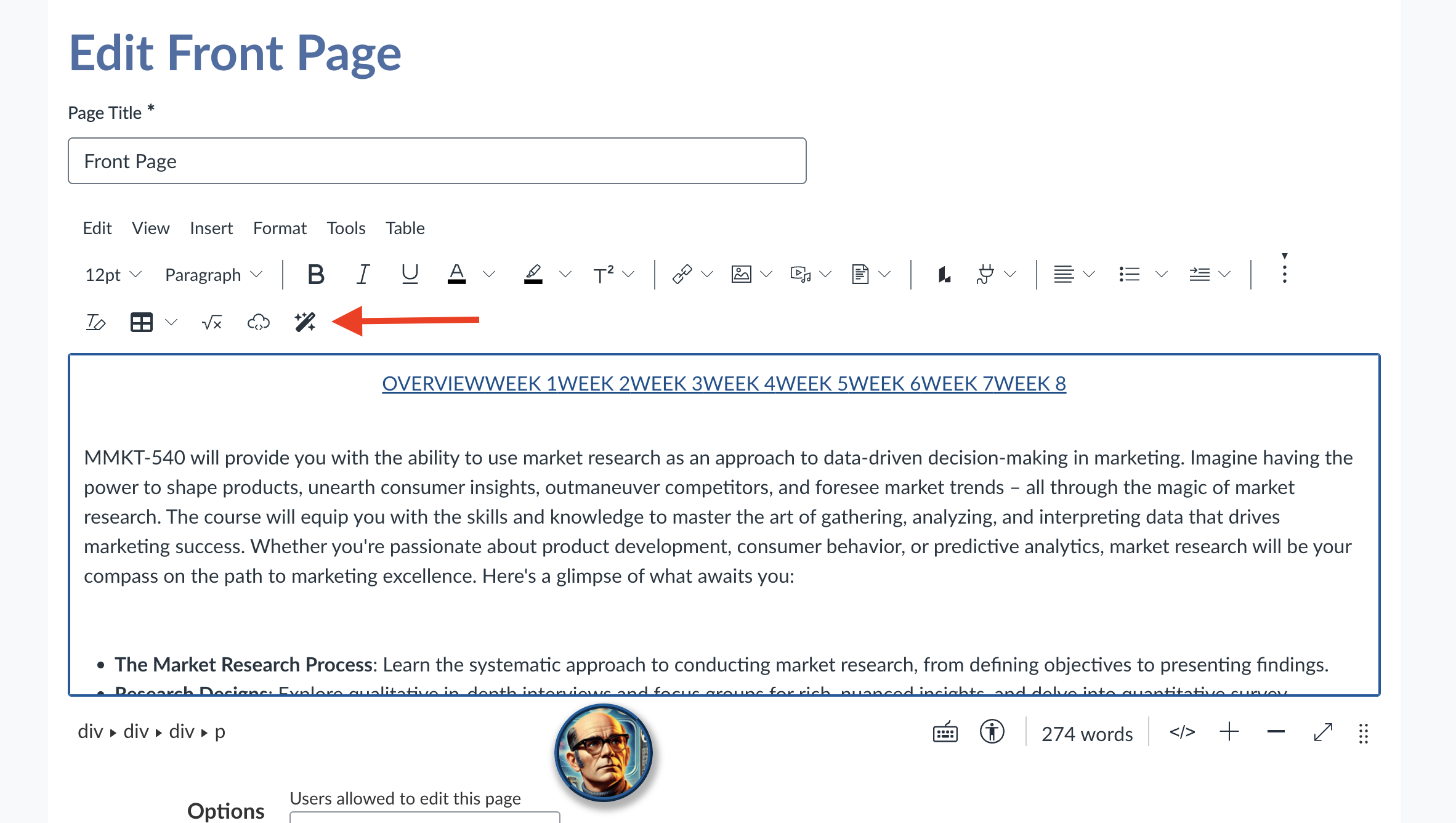
Configure Your Button
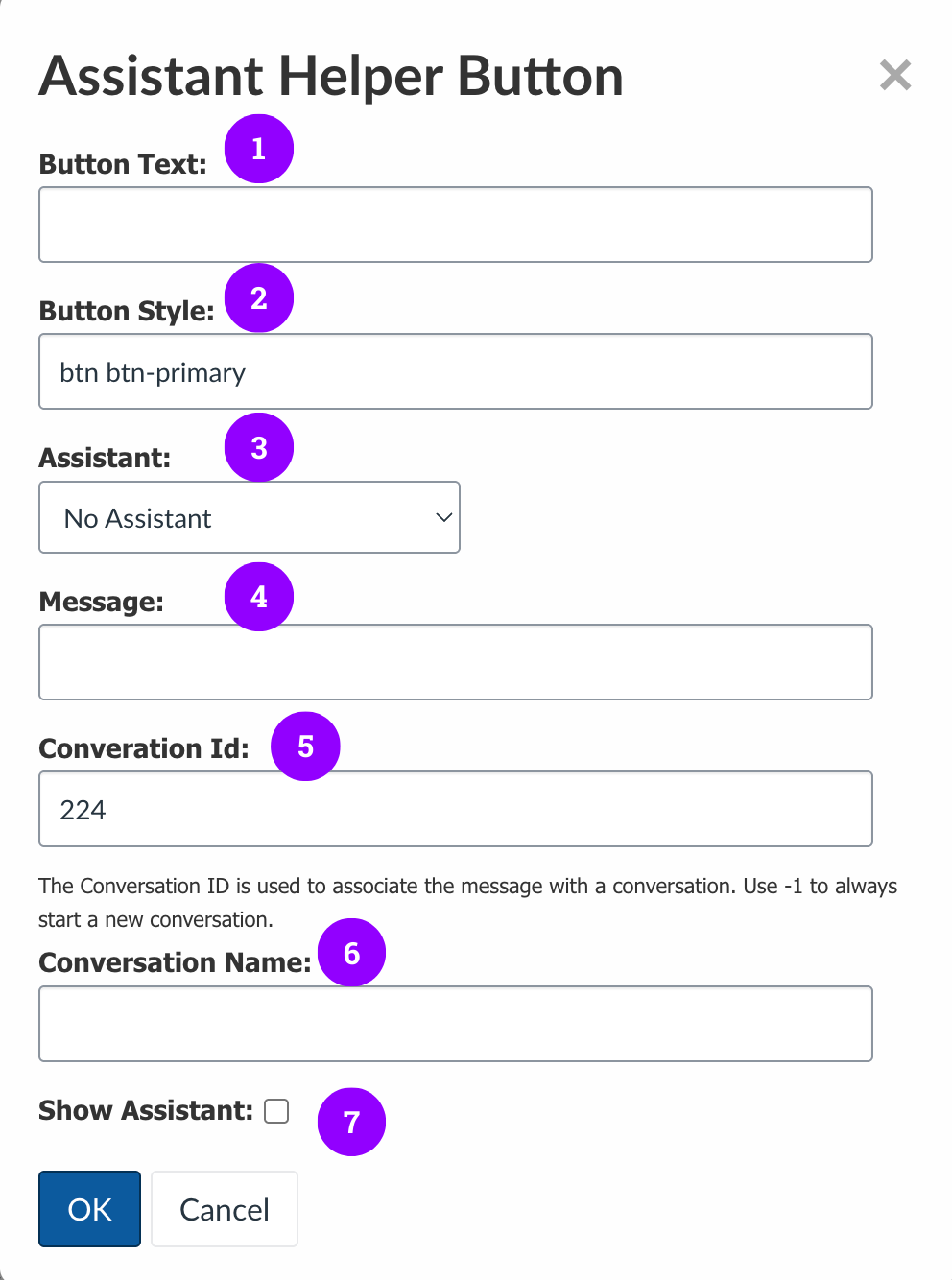
Button Text & Appearance
Button Text & Appearance
AI Assistant Selection
AI Assistant Selection
Launch Message
Launch Message
- Greet the user appropriately
- Set expectations for the interaction
- Provide context for the assistance available
Conversation Threading
Conversation Threading
- Use your course code to launch conversations within the existing course thread
- Set to -1 to create a new, separate conversation thread for each button press
Launch Behavior
Launch Behavior
Save and Publish
Best Practices for Assistant Buttons
Strategic Placement
Clear Labeling
- “Ask the Course AI” - General course assistance
- “Assignment Help” - Specific to assignment pages
- “Concept Clarification” - Near complex topics
- “Study Guide Generator” - On review materials
Content Highlight AI Launcher
How It Works
The highlight tool allows both you and your students to get instant AI assistance on any Canvas content.Highlight Text
Launch AI
Get Contextual Help
Faculty Use Cases
Course Development
Course Development
- Highlight complex passages to generate simplified explanations
- Create supplementary content for difficult concepts
- Generate discussion questions from readings
Student Support
Student Support
- Demonstrate how to use the tool during class
- Encourage students to highlight confusing terms or concepts
- Model effective questioning techniques
Implementation Tips
- Test First - Try both tools in a practice course before rolling out
- Train Students - Show students how to use the highlight feature in your first class
- Strategic Placement - Add assistant buttons to high-traffic pages (syllabus, major assignments)
- Place buttons contextually near relevant content
- Use descriptive, action-oriented button text
- Encourage students to highlight unfamiliar terms
- Model appropriate AI interaction during class
- Overload pages with too many buttons
- Use vague button labels like “Help” or “AI”
- Assume students know how to use the tools without instruction
Quick Troubleshooting
Button Creator Not Appearing
Button Creator Not Appearing
Highlight Feature Not Working
Highlight Feature Not Working
- Ensure you’re highlighting actual text content
- Try right-clicking after highlighting
- Clear browser cache if issues persist

