Connecting to Your LMS
When configured by your institution, your digital twin can help you search for content on your LMS (Learning Management System such as Canvas, Praxis LXP, etc.). The LMS authentication process employs a secure OAuth 2.0 protocol that requests your explicit consent before accessing LMS REST APIs, ensuring you maintain complete control over your data while enabling seamless integration. Upon granting permission, the system generates a secure access token that facilitates all subsequent communications with your learning management system, eliminating the need for repeated authentication while maintaining industry-standard security protocols that protect your credentials and personal information throughout the entire interaction lifecycle.Ask Your Question
Connect to Canvas
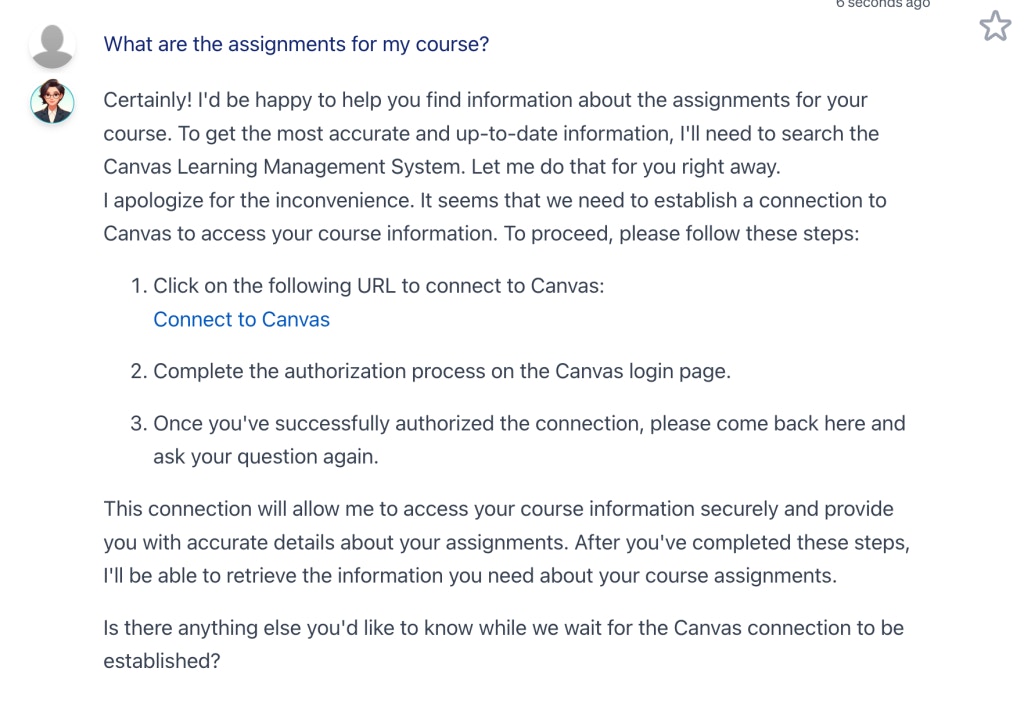
Your digital twin provides direct links to your Canvas LMS for easy access to assignment details.
Authorization Request
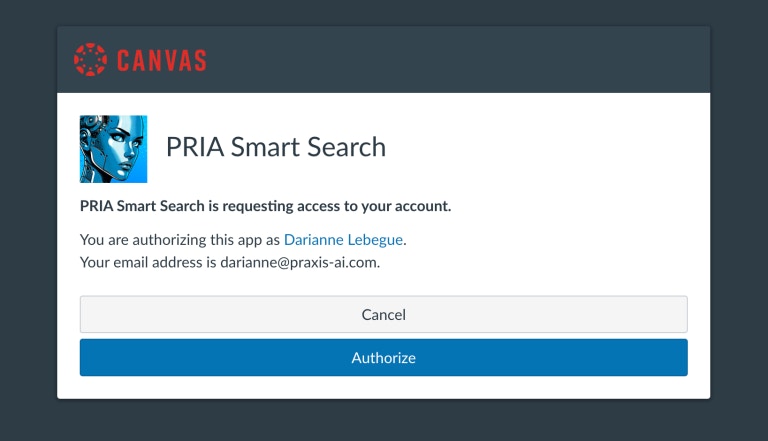
Authorizing give explicit consent to use Canvas
Authorization Response
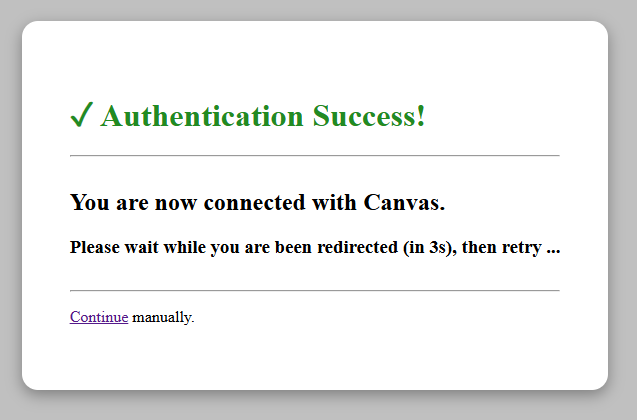
After successful authentication in Canvas, the user is redirected to Pria.
Return to Pria
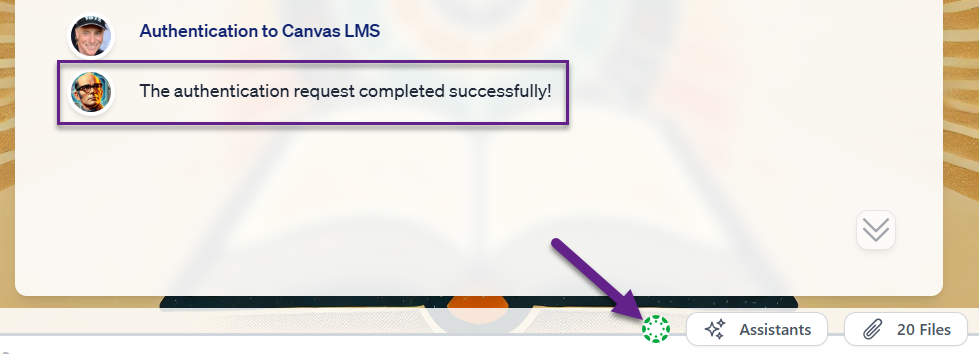
Upon completing the oAuth2 authentication flow, a valid access token is created and visible in the input bar.
Return and Ask Again
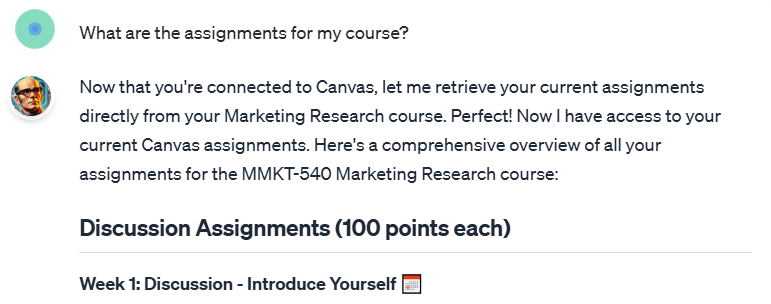
Content is retrieved from Canvas and displayed on screen.
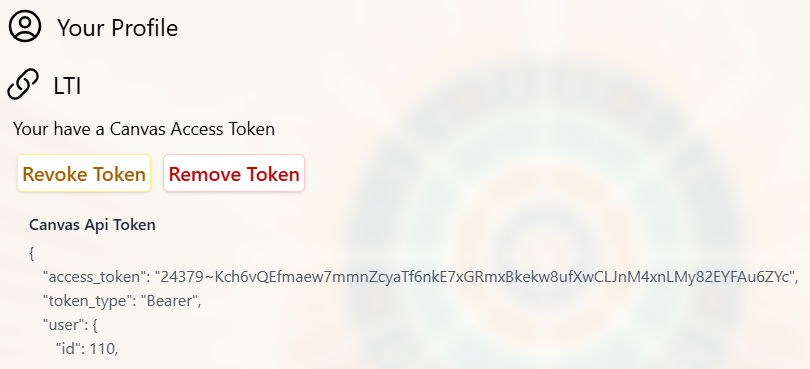
You can revoke or remove your access token in your profile page

