1
Access Password Settings
Navigate to your profile settings and locate the password change option. Click the “Change Password” button to begin the process.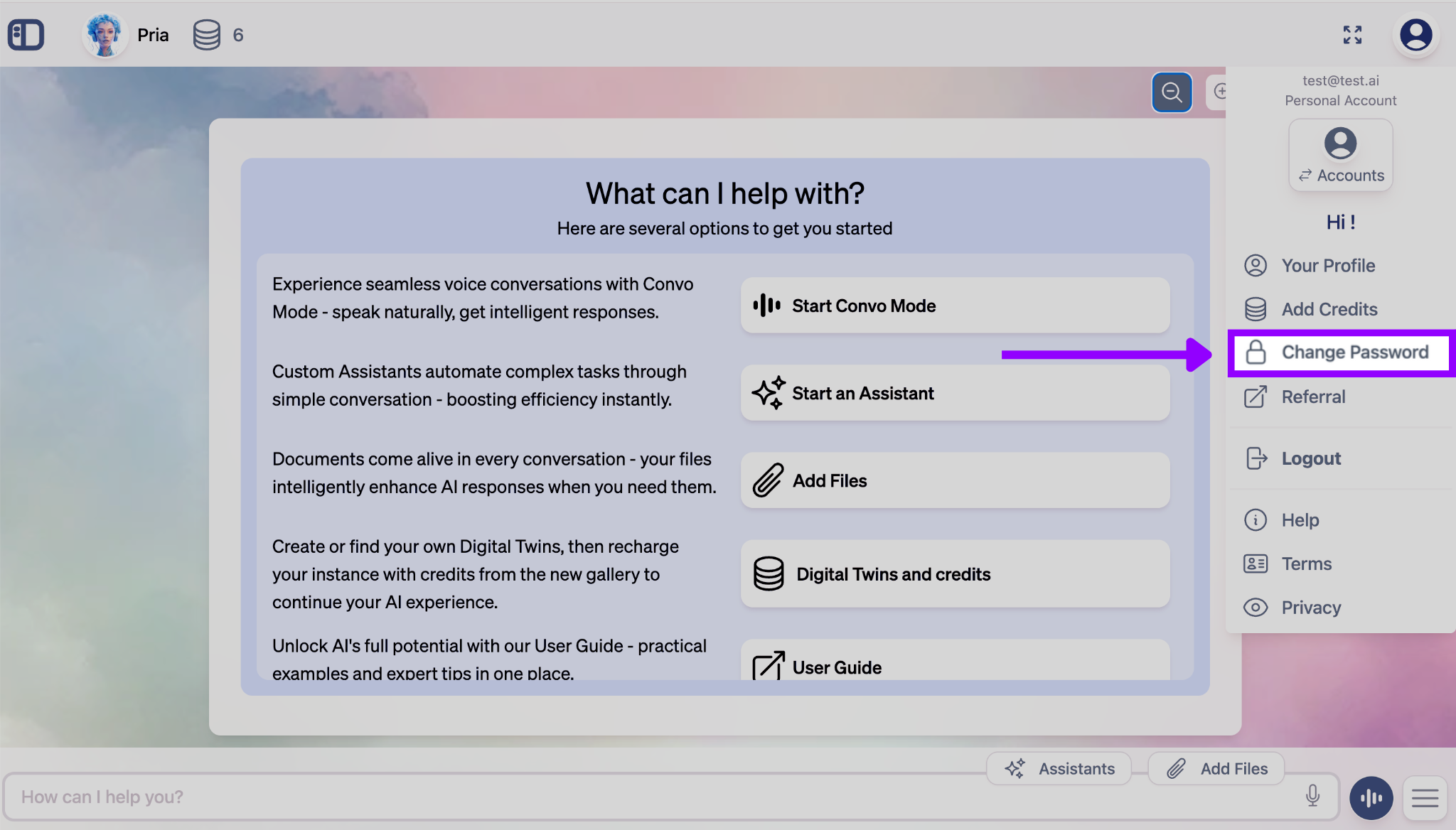
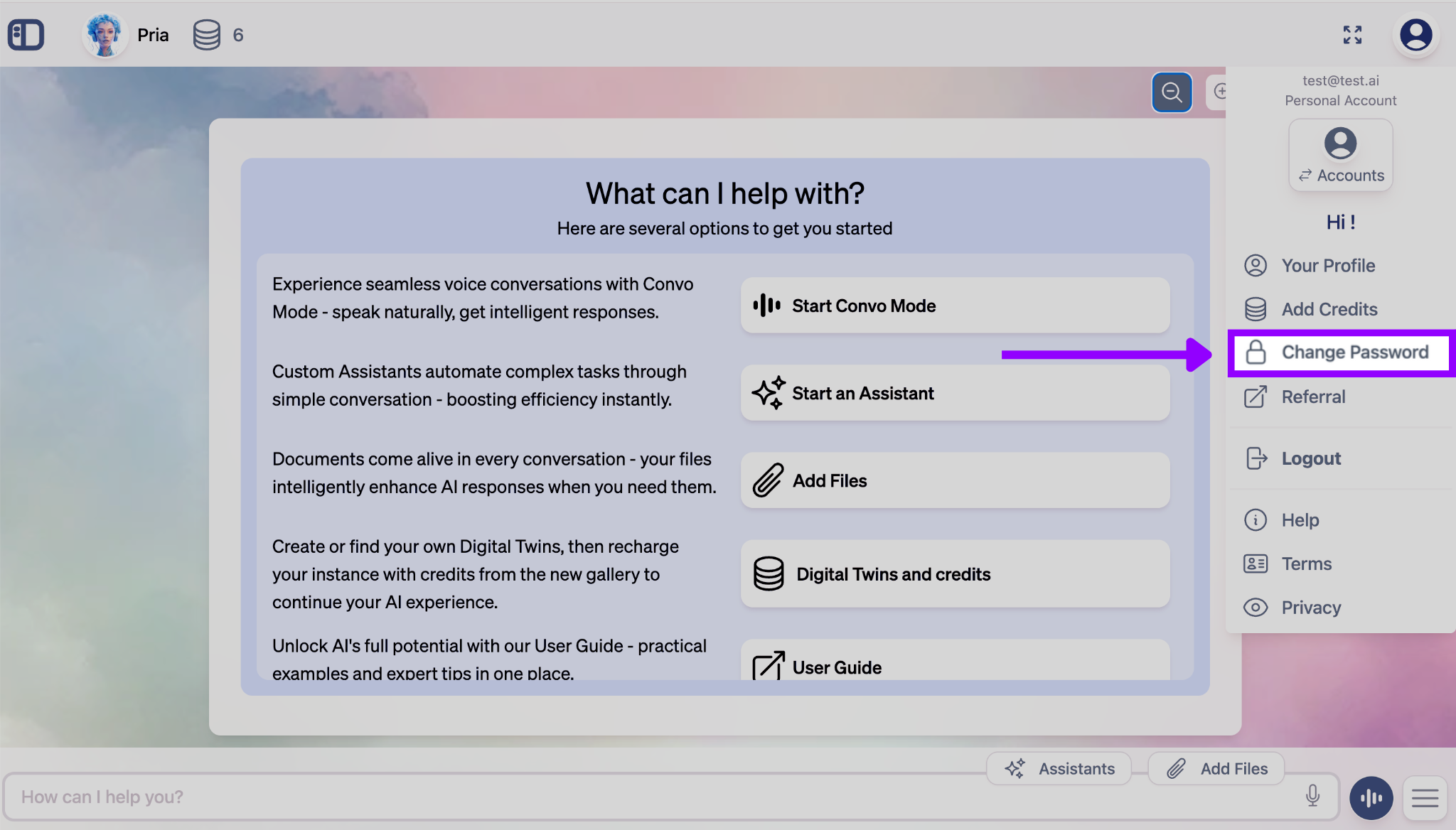
2
Enter Your Email Address
You’ll be prompted to enter your email address associated with your account. This ensures the password reset request is sent to the correct email address for security verification.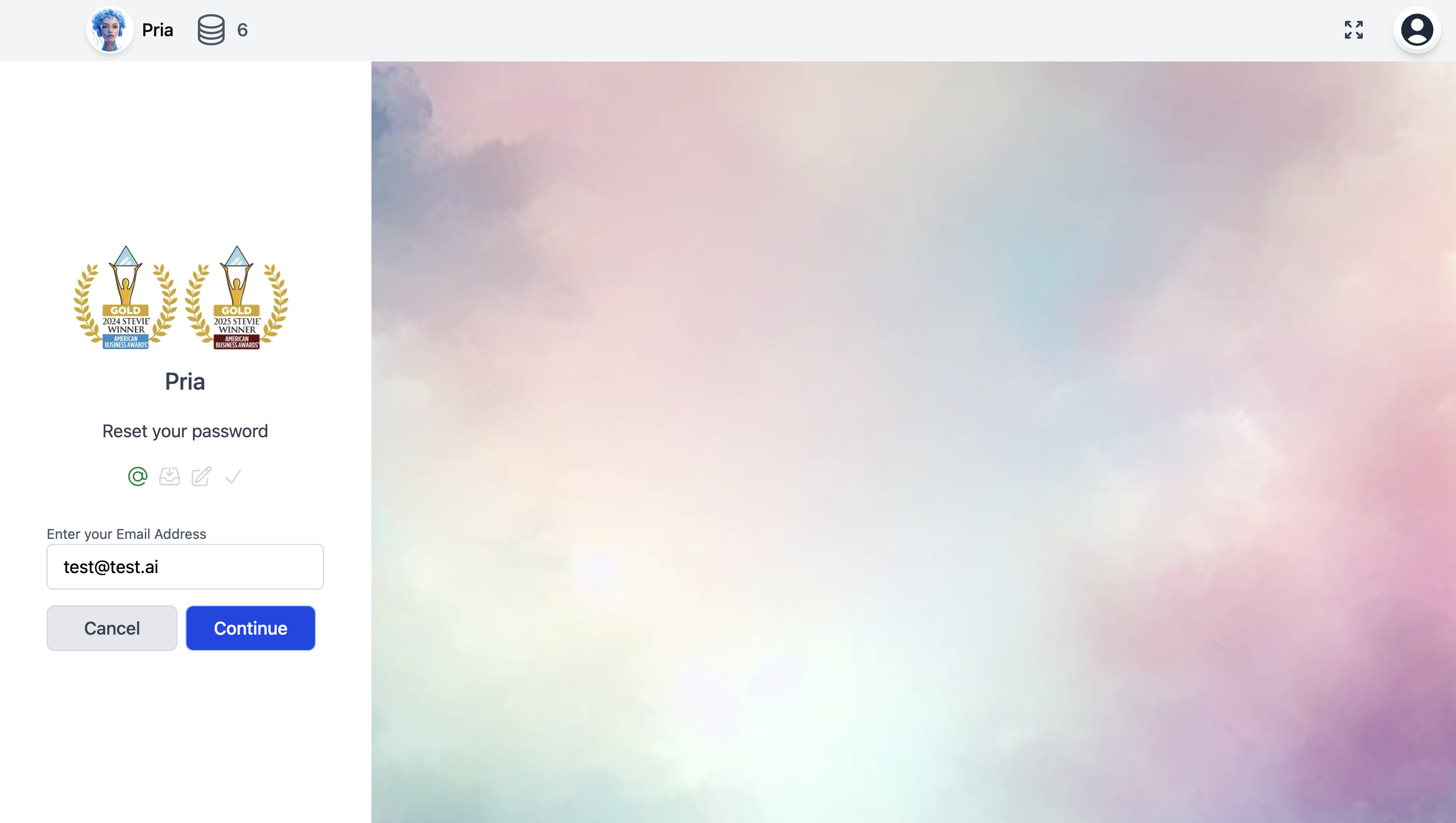
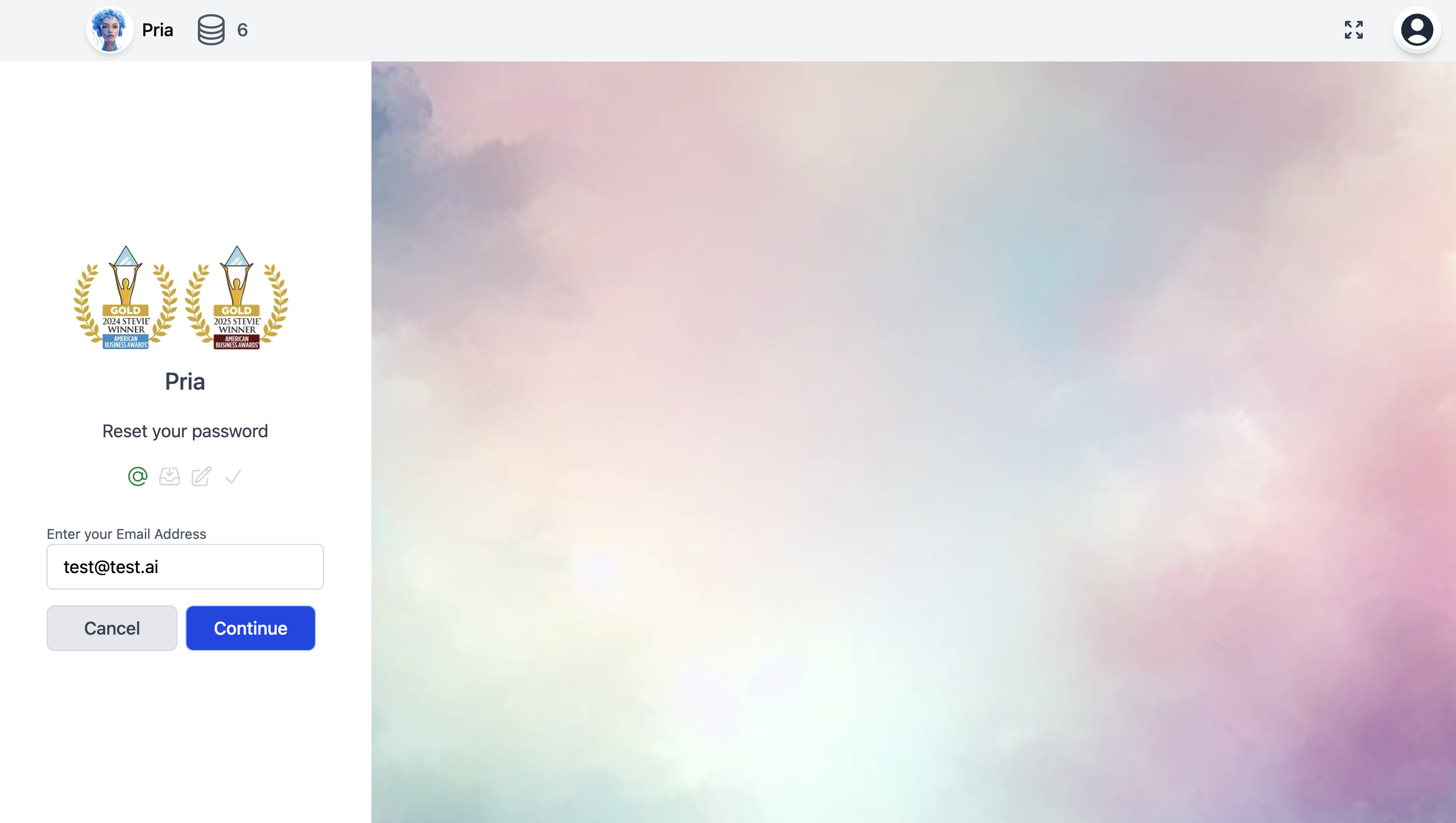
3
Enter Verification Code
Check your email for a verification code sent to your inbox. Enter this security code in the provided field to confirm your identity and proceed with the password change.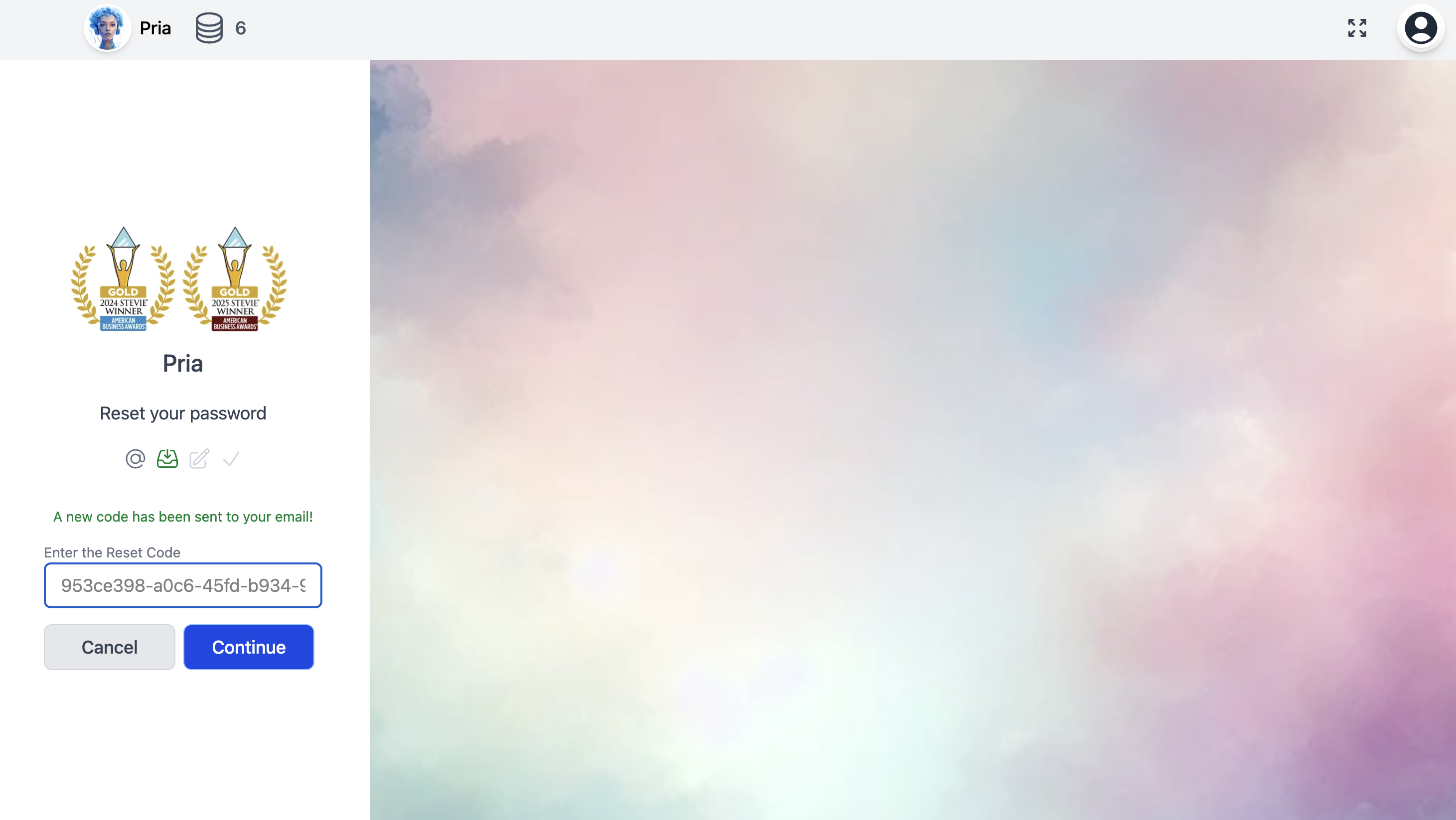
The verification code typically expires within 10-15 minutes for security purposes. If you don’t receive the email, check your spam folder or request a new code.
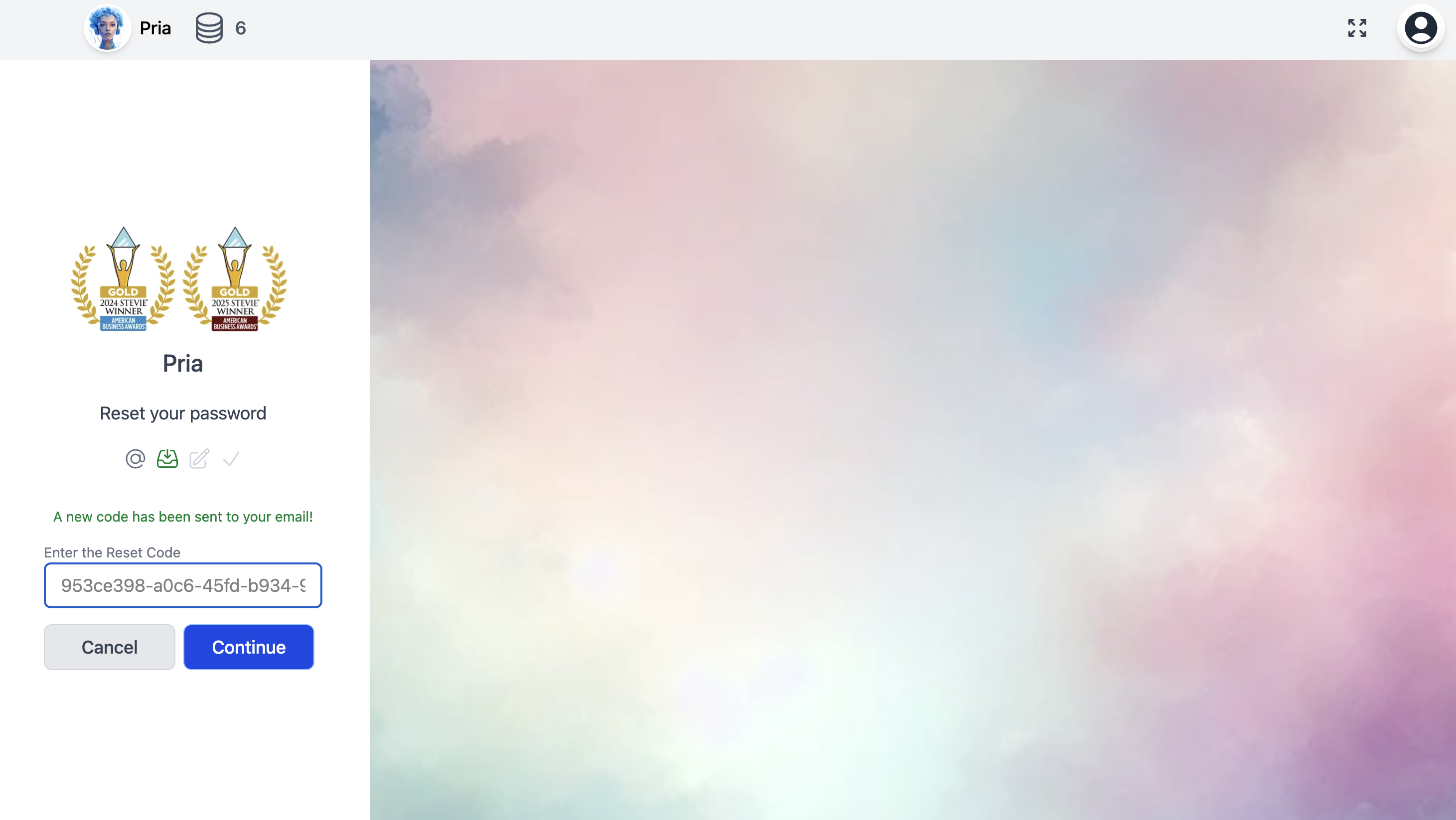
4
Create Your New Password
Once verified, enter your new password. Choose a strong password that includes a combination of uppercase letters, lowercase letters, numbers, and special characters for optimal security.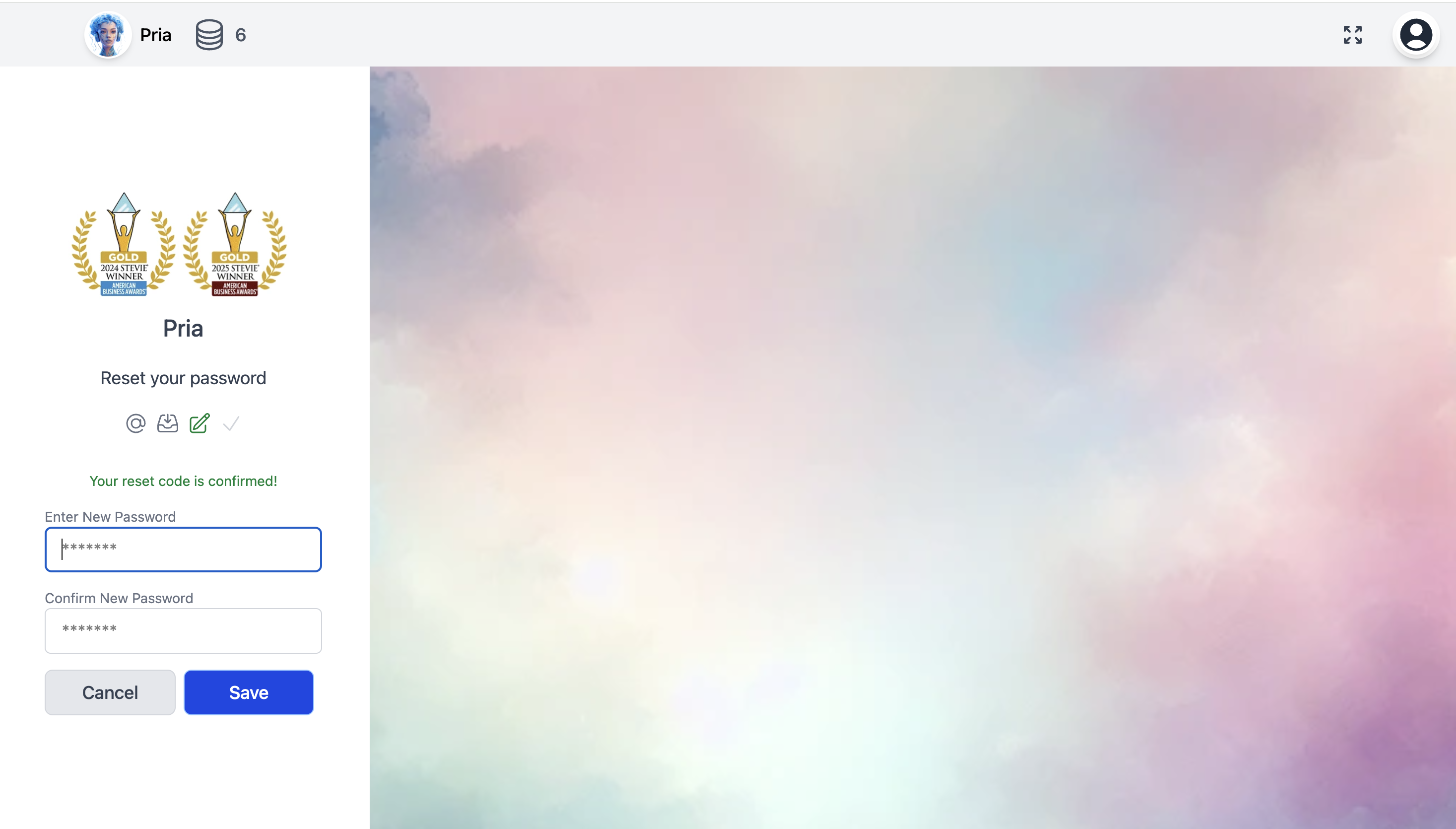
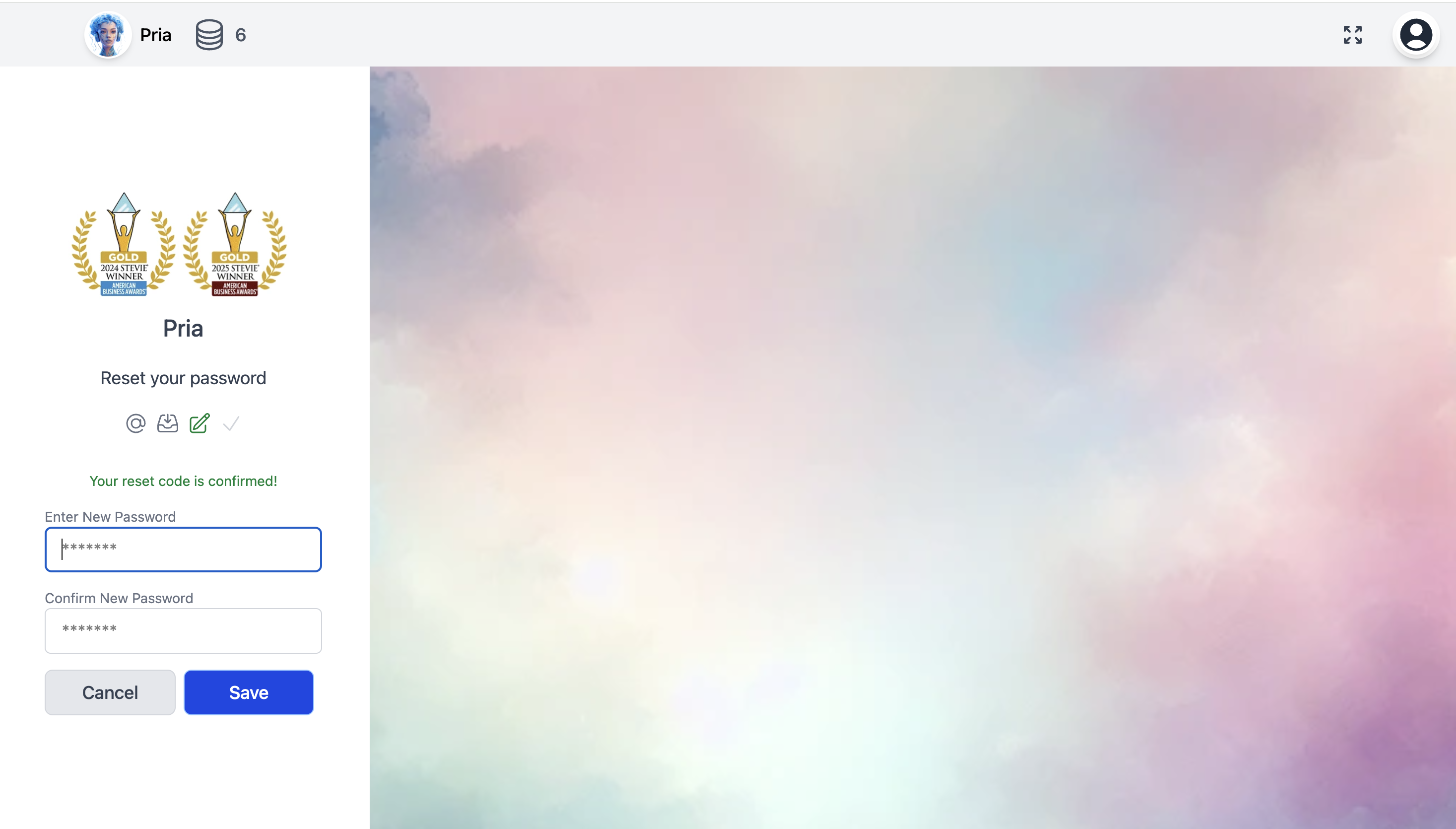
After successfully changing your password, you’ll be automatically logged out of all devices for security. You’ll need to log back in using your new password.

