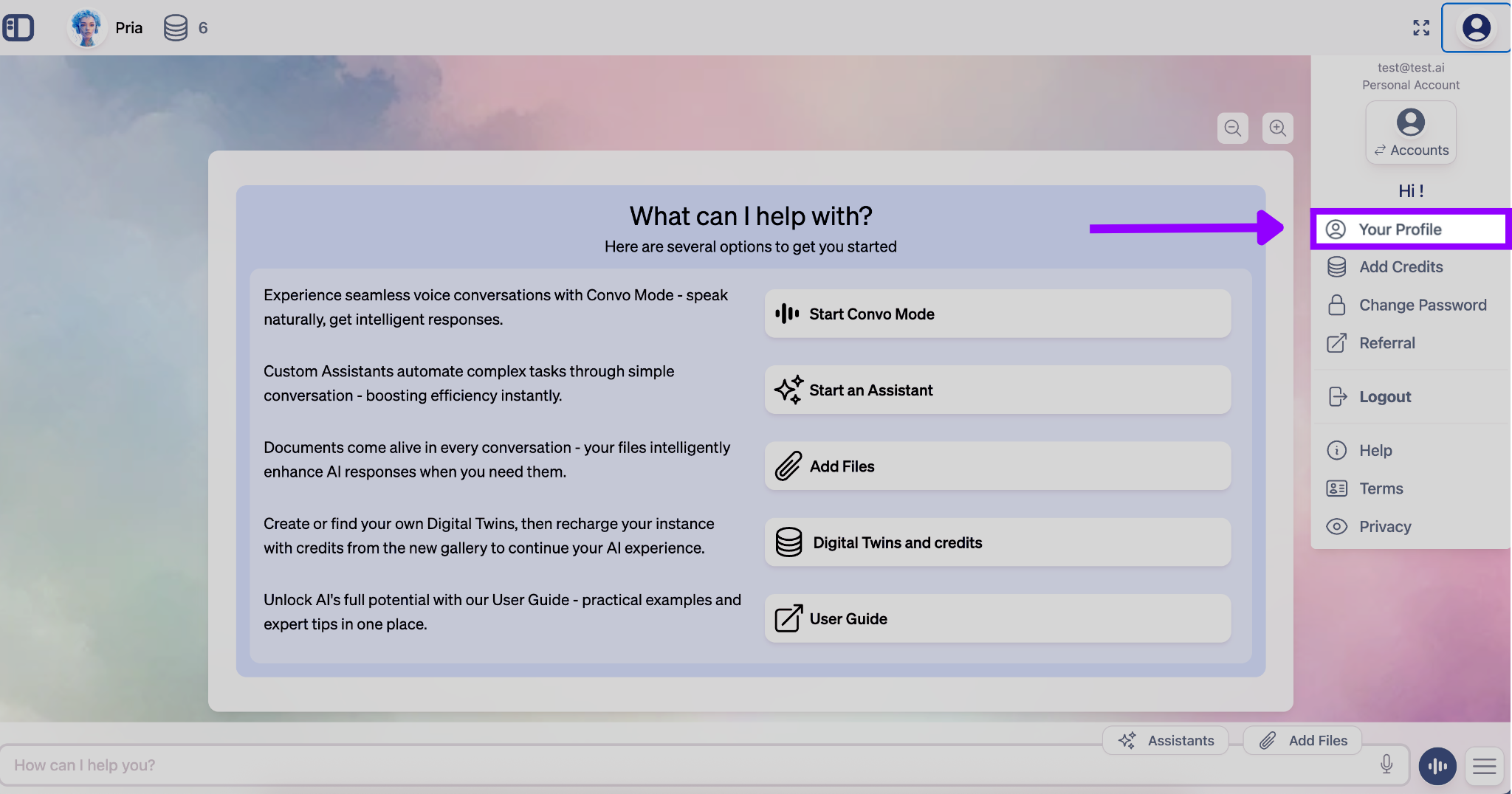
Personal Settings
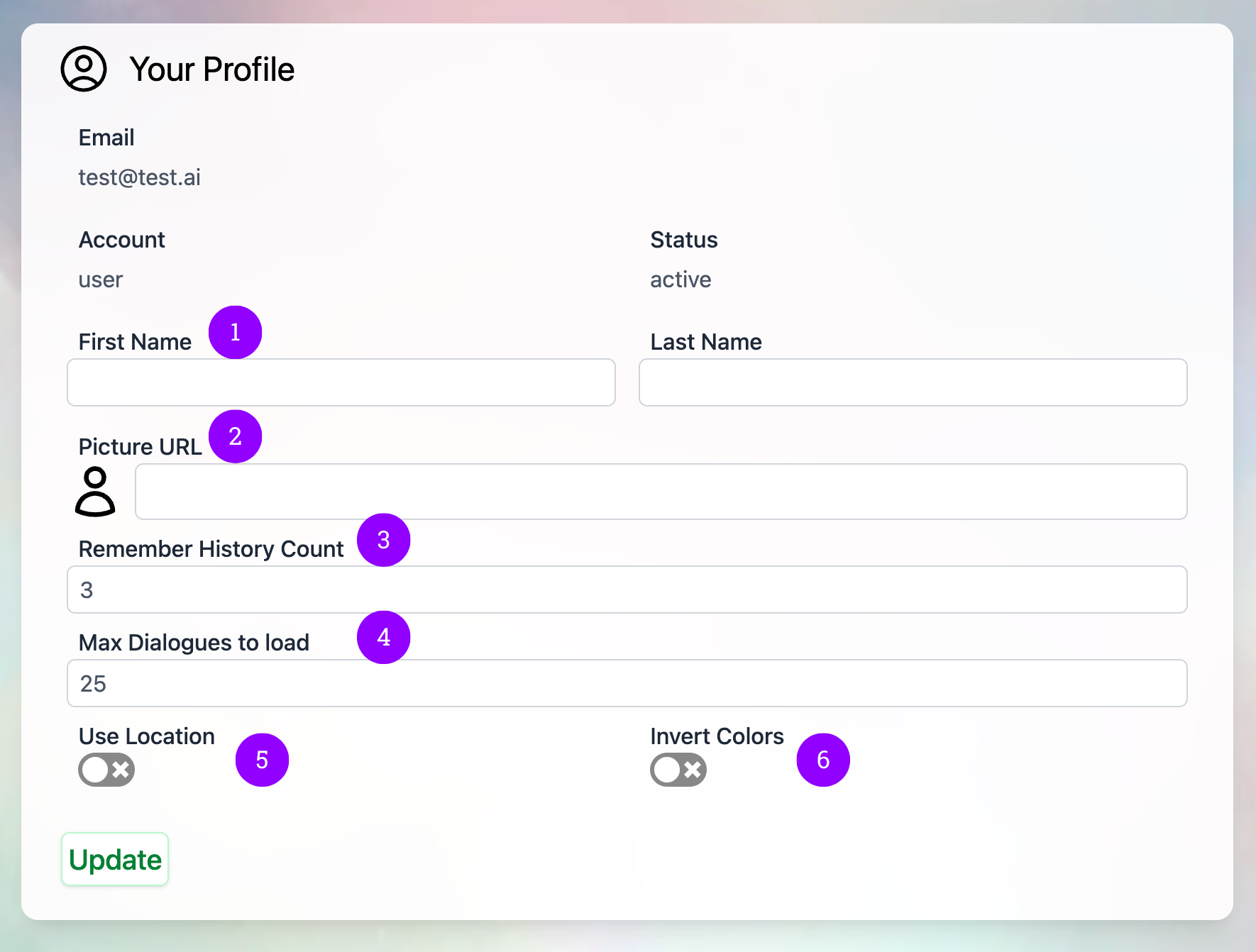
1. Display Name
Change how your name appears throughout the Praxis interface to match your preferences or professional requirements.
2. Profile Picture
Upload and customize your avatar image that represents you across the platform in conversations and collaborative spaces.
3. Remember History Count
Set the number of previous conversation dialogues your digital twin can reference for context (recommended: 3-10).
4. Max Dialogues to Load
Control how many conversation threads load at once to optimize interface performance and loading times.
5. Location Services
Enable location-based responses for relevant local information and timezone-appropriate assistance.
6. Theme Preferences
Switch between dark and light themes to customize your visual experience and reduce eye strain.
Course Management (Administrator Features)
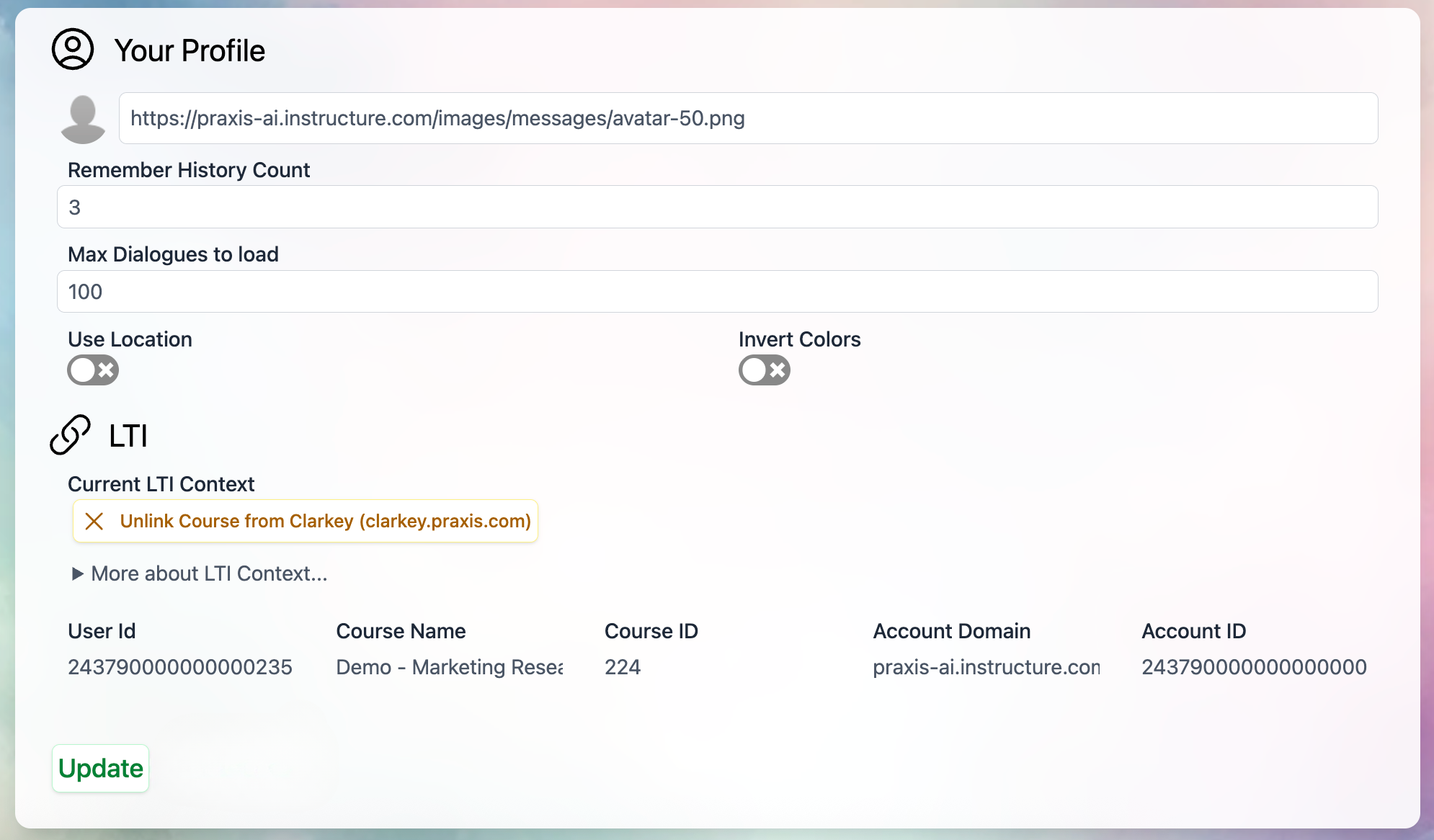
Course Connection Status
View which specific course your digital twin is currently linked to from your LMS integration.Administrative Actions
- Unlink from Course: Disconnect your digital twin from its current course assignment
- Refresh Canvas Token: Update your Canvas authorization to maintain seamless integration
- Unlink Course: Completely remove Canvas course connection from your digital twin if no longer needed
Quick Tips
Changes to your profile settings take effect immediately. You don’t need to save or refresh the page.

