Connectors for MCP (Model Context Protocol) are currently in Beta. Features and compatibility may change as the protocol evolves.
Overview
Praxis middleware empowers you to define and deploy connectors that seamlessly link Pria, your digital assistant, to hundreds of thousands of remote MCP (Model Context Protocol) servers.What is MCP?
MCP is an open standard designed to integrate external applications with AI models—think of it as the universal “USB-C port” for AI ecosystems. By utilizing remote MCP connectors, Praxis leverages OpenAI’s Server-Sent Events (SSE) to establish live, two-way communication between Pria and virtually any external service, database, or API.Expanded Capabilities
Your digital twin’s reach and intelligence are no longer confined to its internal capabilities. Instead, it can interact dynamically with a vast landscape of external systems, including:- Business applications (CRM, ERP, project management)
- Databases (SQL, NoSQL, data warehouses)
- APIs (REST, GraphQL, webhooks)
- Cloud services (AWS, Azure, Google Cloud)
- Custom applications and proprietary systems (Salesforce, Hubspot, Whatsapp, Slack, etc.)
Key Benefits
Unified Integration
Tap into any external business logic, data service, or proprietary application seamlessly
Workflow Automation
Automate cross-platform workflows and eliminate manual processes
Break Down Silos
Unify fragmented services without complex custom integrations
AI-Powered Solutions
Unlock new AI capabilities by connecting to specialized external tools
Prerequisites
Supported Models
- OpenAI GPT-4 series (with MCP support)
- Other MCP-compatible models (check model documentation)
Configuration
Navigate to your instance Edit → MCP Connectors and Agents panel to manage your connectors.Connector List View
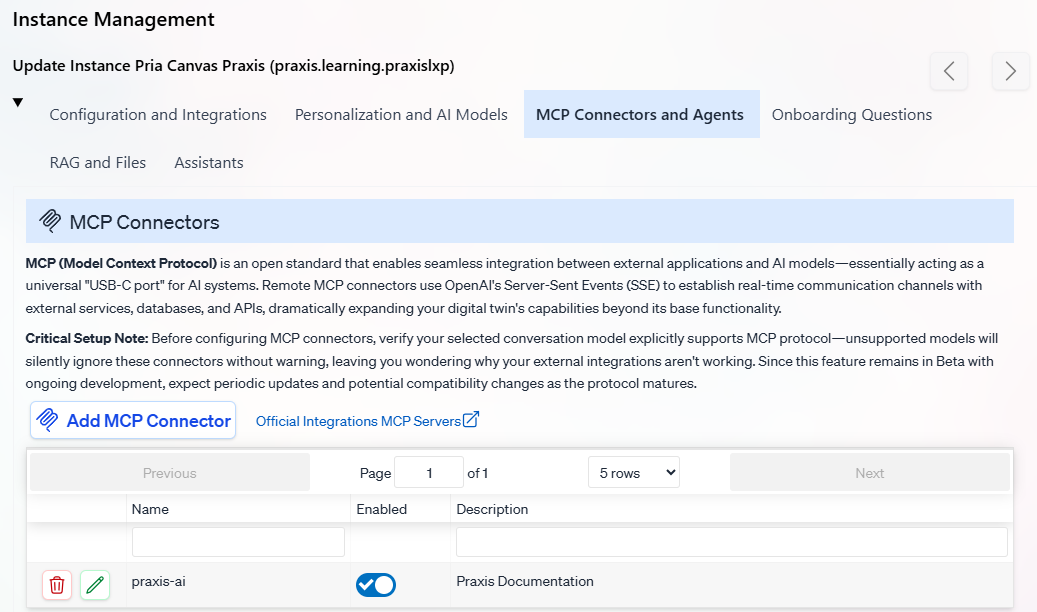
Creating/Editing Connectors
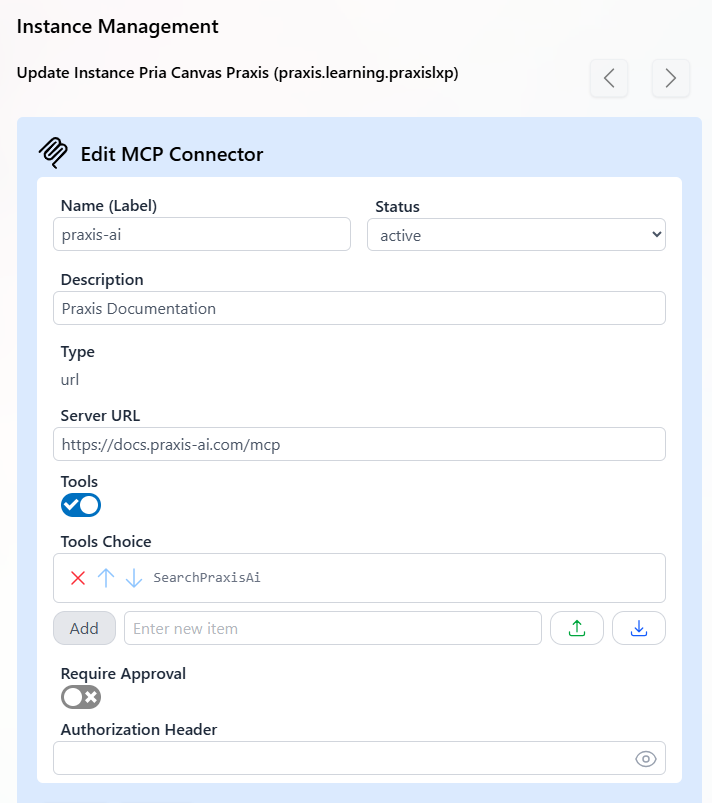
Required Fields
Connector Name (Label): Must match your MCP Server Label exactly
Status:
Active- Connector is enabled and available to the Digital TwinInactive- Connector is disabled
Description: Human-readable description of your MCP remote server’s purpose
Type: Communication method
url- URL-based communication (currently the only supported method)
Server URL: The endpoint of your remote MCP serverExample:
https://docs.praxis-ai.com/mcpTool Management
Tools Filter: Enable to select a subset of available tools
Recommended: Enable this option when your MCP server has many tools. Some servers may expose hundreds of tools, so filtering helps optimize performance and focus functionality.
Selected Tools: List of specific tool names to enable
Approval Settings
Requires Approval: When enabled, the LLM requests user permission before using MCP tools
Recommendation: Leave disabled for most use cases to maintain smooth user experience
Ignore Approval for Tools: List of tools that bypass the approval step when approval is requiredUse this for frequently-used, low-risk tools like search or read-only operations.
Authentication
Authorization Header: Service-level authentication tokenFormat:
Bearer xyz123...Best Practices
Security Considerations
Security Considerations
- Use service accounts with minimal required permissions
- Regularly rotate authorization tokens
- Monitor MCP server access logs
- Implement rate limiting on your MCP servers
Performance Optimization
Performance Optimization
- Enable tool filtering for servers with many available tools
- Use descriptive connector names for easy management
- Test connectors in development before production deployment
- Monitor response times and adjust timeouts as needed
Troubleshooting
Troubleshooting
- Verify model MCP compatibility before deployment
- Check authorization headers and server URLs
- Ensure tool names match exactly (case-sensitive)
- Monitor server logs for connection issues
Next Steps
Read on Model Context Protocol
Read on Model Container Protocol
Search through existing MCP Servers
Search Existing MCP server
Develop on hoster platforms
Develop MCP servers on hosted platforms like smithery.ai zapier.com
Praxis AI is also an MCP Server
Connect Claude, ChatGPT, or your favorite LLM to Praxi-AI

